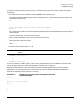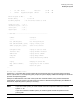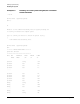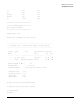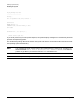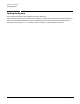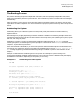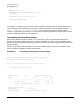System Startup, Configuration, and Shutdown Reference Manual (32650-90907)
Chapter 2
Initiating System Activity
Resetting the System
21
To reset the system using the access port (AP), or Guardian Service Processor (GSP), follow the directions
listed below:
1. Place the console in control mode by entering
CTRL B at the system prompt.
The console responds by displaying the control mode prompt (CM>) and activating the system status line
at the bottom of the screen:
CM>
.
.
.
Code: F1FF REMOTE: disabled inactive multiple ACCESS
FAULT:00
For A and N-class systems, the console responds by displaying the GSP mode prompt (GSP>) along with a
status message.
Leaving Console Mode - you may lose write access.
When Console Mode returns, type ^Ecf to get console write access.
GSP Host Name: <GSP host name>
GSP>
2. Issue the reset command. Enter: CM> SP
NOTE If you have a 99X system, you must transfer to the service processor before you reset the
system.
CM> RS ** Hard reset **
or
CM> TC ** Soft reset **
If you have a 9X8LX or 9X8RX system, a PDC menu is displayed when you issue
CTRL B. From that menu,
you can proceed to boot your system by typing BO. No specific reset is required.
Example 2-1 demonstrates a soft reset of the system with autoboot disabled using the console and AP
commands for a Series 949 system. The reset screen may a contain different boot path and additional
information, depending on the system you are using.
Example 2-1 Resetting an N-CLass System Using GSP Commands:
Autoboot Disabled
:<ctl-B>
GSP Host Name: csyprel18(csysas18)
GSP> tc
TC