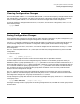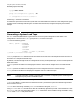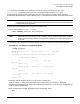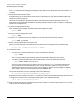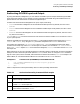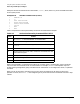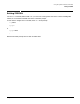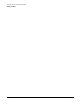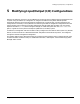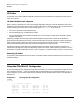System Startup, Configuration, and Shutdown Reference Manual (32650-90907)
Chapter 4
Using the System Generator (SYSGEN)
Generating a System Load Tape
104
The HOLD command saves changes (to a temporary file) made in the configurator at the time that the HOLD
is issued.
5. Decide which files to dump to tape.
SYSGEN allows you to choose which files to store to a boot tape. You may store autoboot images, boot
images, and system programs.
The SYSFILE configurator provides the utilities and commands that alter boot tape contents. For
information on the commands available for adjusting boot tape contents, refer to Chapter 8, “Modifying
System File Configurations.”
6. Hold any changes made in step 6.
After completing any changes, but before exiting the configurator, enter:
sysfile>HOLD
7. Exit the SYSFILE configurator. Enter:
sysfile>EXIT
8. Issue the KEEP command to store all changes to a set of permanent disk files by entering:
sysgen>KEEP groupname
9. Mount a write-enabled tape on the tape drive.
When you mount the tape on the tape drive, the system issues a message similar to the following:
10:15/10/Vol (unlabeled) mounted on LDEV# 7
10. Generate the tape.
• To create only a system load tape (SLT), enter the following command:
sysgen>TAPE
This is a tape containing the operating system and specified configuration information.
• To create a system load tape with user files stored after it, enter the following command:
sysgen>TAPE STORE="filesetlist"
You can list the user files that you wish to store as input to the STORE= parameter. Note that the
string of file names to be stored after the SLT must be enclosed in quotes. You can also use the
wildcard @ to include all users files on the system (@.@.@), in specific accounts (@.@.SYS, @.@.AR),
and in specific groups of accounts (@.PUB.SYS, @.CURRENT.AR).
The system responds by issuing a message similar to the following:
?10:15/#92/46/LDEV# FOR "SYSGTAPE" ON TAPE (NUM)
Respond to the tape request to start the STORE when the system issues the above message. When the store
is complete, the system issues a message indicating that it has completed the tape:
**Boot tape is successfully built**
11. After all the files are stored, unload the tape and write- protect it. Label the tape and store it in a secure
location with other backup materials.