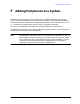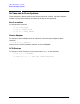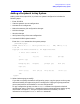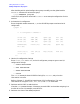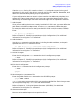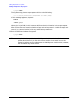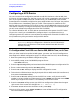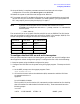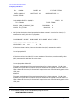System Startup, Configuration, and Shutdown Reference Manual (32650-90892)
Appendix G 229
UPS and UPS Monitor/iX Software
Configuring a UPS Device
11.Once validation is complete, press Prior Screen three times and at the Open
Configuration File screen, press
Exit Program to exit NMMGR.
12.Reboot the system to make the new configuration effective.
13.Turn power to the DTC hardware off and then on again to download the correct baud
rate for the UPS port to the DTC hardware. (On some systems, cycling the power to a
DTC may require you to unplug it and plug it in again.)
NOTE If you don’t know the path of the Console/LAN interface card, start
SYSGEN’s I/O configurator and at the io> prompt, use the LDEV command to
check the path:
io>LDEV LDEV=20
The console will be on an I/O path of the form XX/XX.0, such as 56/56.0. The UPS device
that you are configuring will have a path of the form XX/XX.3 (for example, 56/56.3). Exit
the I/O configurator and Sysgen and use this information in step 6.
To configure the first UPS on an A or N class system
After you have installed a new A or N class system, you must “set" the UPS configuration
data supplied in default configuration group. To configure the first UPS, do the following:
1. Boot the system using the default configuration group.
2. Configure the UPS ldev into the system using the sysgen program. The steps to do this
are:
a. At the MPE prompt, start the sysgen program. Enter:
:RUN SYSGEN.PUB.SYS
b. Go into the IO menu and use the add device (AD) command to add the UPS ldev.
An example to do this is:
sysgen>io
io> ad 22 0/0/4/0.2 c1099a
The list path (LD) and list device (LP) commands provide a mechanism for checking
that the command to add the device worked correctly. These commands have the
following output.
io> ld 22
LDEV: 22 DEVNAME: UTDEV: 22 MODE: JAID
System Model Console Path Core I/O UPS Path
9X8 56/56.l0 65/65.3
9X9 10/4/0.0 10/4/0.3
N-Class 0/0/4/0.0 0/0/4/0.2
A-Class 0/0/4/0.0 0/0/4/0.2