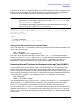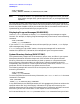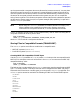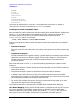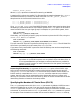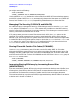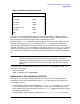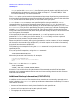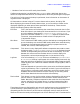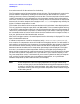STORE and TurboSTORE/iX Products Manual (B5151-90003)
Chapter 6 99
STORE and TurboSTORE/iX Command Options
STORE Options
• Number of retries incurred for each piece of media
If software compression is enabled with the COMPRESS option, additional data on the
amount of compressed data written, and compression ratios and percentages is displayed.
If an online or 7x24 true-online backup is performed, then information on the amount of
log data written is displayed.
All data totals are shown in bytes. To convert these totals to sectors, divide by 256.
When displaying the amount of backup data written, up to five columns of data can be
displayed, depending on what options were specified for the backup. These columns
display the following backup data information:
File Data This is the amount of the backup that comes from the actual data in files.
Most of the data in your backup will be accounted for in this column. If you
are using software compression (COMPRESS=LOW or COMPRESS=HIGH),
then this is the total number of
uncompressed
bytes of file data written.
The actual, compressed amount of data written is displayed in the
"Compressed" column.
Misc Data This is data that STORE needs to write to the backup to manage what files
are on the backup, such as the STORE backup label and a media directory.
The amount of miscellaneous data on a backup is proportional to the
number, but not size, of files being stored.
Compressed This column is only displayed if software compression was used to create
the backup (with COMPRESS=LOW or COMPRESS=HIGH). It displays the total
number of compressed bytes of file data written to the backup. The ratio
between this column and the file data column is used to display the
Compression ratios and percentages later in the statistics listing.
Log Data If an online backup (ONLINE) or 7x24 true-onlinebackup (ONLINE=START
or ONLINE=END) backup is performed, this column displays how much log
data was written to the backup. This includes both before image and after
image log data. (For a definition of before and after image log data, refer to
Chapter 7).
This total depends on how much activity occurred on the files being backed
up during the backup. This is a good total to check if your online backup is
taking longer or consuming more media than you think it should. Such a
slowdown could be attributed to too much activity on files being stored,
which slows down both the users and the online backup.
Total on Reel This column is a sum of all the other columns displayed for this particular
piece of media. It represents the entire amount of data stored for that
media. Note that if software compression was used, then the Compressed
column, and NOT the File Data column, is used to compute the media
total. If no software compression is used, then the File Data column is
used.
These data columns are displayed for each piece of media written to during the backup. If
a parallel backup is performed (using the STORESET option), then the media will be
grouped by parallel set. After all parallel sets are displayed, totals for each parallel set,
and then for the entire backup are displayed. Look for the "Backup Total" line to determine