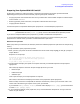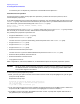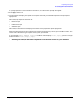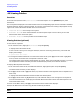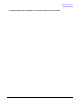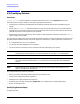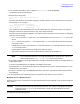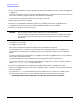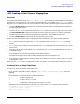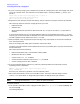HP e3000 MPE/iX System Software Maintenance Manual (Release C.75.00) (30216-90344)
Chapter 4
Preparing Your System
4.10 Qualifying Patches
98
1. From the Qualified Patches screen, highlight each patch whose status you wish to change. Press
[F2]
Veto
or
[F3]
Force.
An V or F is added next to the Patch ID. (Press
[F2]
or
[F3]
again to remove the Veto or Force choice. The
Veto and Force buttons toggle to Undo Veto and Undo Force, respectively.
The comment in the Qualified column does not change at this time.
2. Repeat this for each patch, as needed.
3. Optionally, to view different subset lists of patches, press
[F5]
Previous Filter or
[F6]
Next Filter.
It toggles through the filter screens and displays different subset lists of the patches.
4. Optionally, view detailed patch information.
CAUTION Not all patches can be Forced or Vetoed. This is system dependent.
You must requalify the patches you customize. If you choose not to requalify the patches
you customize, HP Patch/iX will install the list of patches based on the last successful
qualification.
5. Requalify the modified list of patches. This is required each time you modify the list of patches in order
to implement your changes.
Press
[F4]
Process Changes.
HP Patch/iX requalifies the patches and displays the requalified list of patches.
Forced patches show Yes (Forced) in the Qualified column. Vetoed patches show No (Vetoed) in the
Qualified column. Patches that are dependent upon or have dependencies will also show a change in
Status.
To view the patches with changed status, press
[F5]
Previous Filter or
[F6]
Next Filter (or the number 4
key to display the Difference filter).
Use the Changed filter to see the patches that have changed since the last qualification.
If you accept patches that are not stage compatible (No in Stage column), you will no longer be able to
select Create [Stage] [Tape] from the Main menu.
6. If the list of qualified patches is acceptable, press
[F8]
Previous Menu to complete this section.
When you press
[F8]
you automatically return to the Main menu. The status lists the number of patches
that have qualified.
All patches with a Yes in the Qualified column will be applied to your system; this includes Forced
patches. Those patches with a No in the Qualified column will not be applied to your system.
• Qualifying Patches Tasks completed. Go to the next section on your checklist.