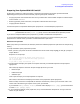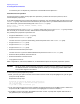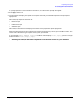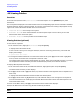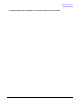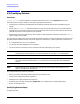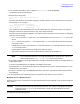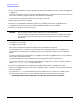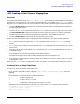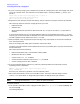HP e3000 MPE/iX System Software Maintenance Manual (Release C.75.00) (30216-90344)
Chapter 4
Preparing Your System
4.8 Selecting HP Patch/iX Activities
92
To customize your list of patches, proceed with “Customized Patch Preparation.”
Customized Patch Preparation
You have the option to select which preparation operations you want HP Patch/iX to perform; this is
customized patch preparation.
If you downloaded patch files from the HP SupportLine web site, you must deselect both “Purge all files in the
PATCHXL.SYS group” and “Restore files from Reactive patch tape.” Also if you downloaded files from the web
site, confirm that you have the following files in the INSTALL.SYS group:
PATCHIX, PATCH000, ABLDINTX, ALKEDCAT, ALKEDHLP, AUTOCM,
AUTOLED, AUTOSPTH
If the patch files are not in the PATCHXL.SYS group, or the A-files are not in the INSTALL.SYS group, Patch/iX
will not allow you to unmark the item, “Restore files from Reactive patch tape.”
The possible patch preparation operations are:
• Purge unneeded files in INSTALL.SYS group.
• Purge all files in PATCHXL.SYS group.
Unmark this item if you have intentionally placed new patch files in the PATCHXL.SYS group.
• Purge all files in USL.SYS group.
• Purge all files in UXL.SYS group.
• Purge all files in UNL.SYS group.
• Restore files from Reactive patch tape.
Unmark this item if you have downloaded Reactive patch files to the PATCHXL.SYS group.
• Restore Product (SUBSYS) information files.
• Restore PowerPatch information files.
• Copy System Libraries.
Refer to Appendix F, “HP Patch/iX Reference,” for detailed descriptions of the patch preparation options.
CAUTION When you select customized patch preparation, and alter from the defaults, you are overriding
the Hewlett-Packard recommended operations unless you are applying patches downloaded
from the HP SupportLine web site.
To customize the patch preparation process:
1. After you mark your patch activities on the Select Activities screen and press
[F4]
Process, you will get a
prompt to accept defaults.
Respond N to the prompt:
HP Patch/iX can perform the default setup operations for
you or you can choose to customize what setup operations
are to be performed.
Do you wish to accept the defaults? (y/n)
2. From the Customize Activities screen, highlight the appropriate options. Press
[F2]
to mark a selection to
be performed. X is added to the mark column. (Press
[F2]
again to unmark a selection.)
3. Press
[F3]
to verify Purge steps. V is added to the mark column. A prompt will request confirmation to
purge each file prior to purging the file.