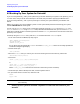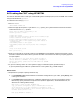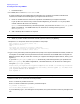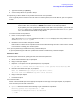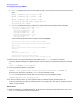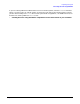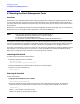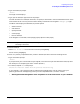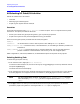HP e3000 MPE/iX System Software Maintenance Manual (Release C.75.00) (30216-90344)
Chapter 4
Preparing Your System
4.6 Creating the CSLT using HPINSTAL
84
c. Proceed to Step 6.
6. If needed, edit or create a PRODLIST.PUB.SYS file.
A master product list was included with the CD-ROM. This list shows all products available to be
installed, and needs to be checked against your keyword certificate now.
a. Enter all numbers from the master list of products included with your keyword certificate.
If your product list contains many of the over 200 subsystems, you can enter ALL as your product
number and then edit the list as necessary.
hpinstal can also automatically read the keyword for your products from the KEYFILE.pub.sys file.
(Refer to Appendix E, “CD-ROM Resources,” for directions on creating and using the file
KEYFILE.pub.sys.)
b. Add or delete product numbers as required.
NOTE Add-on product numbers can only be entered interactively.
c. When all product numbers have been entered, type two slashes (//) or
[Return]
.
7. Respond YES to accept the master list of products at the prompt.
Begin validation of the master product list...
Reading PRODLIST.PUB.SYS...
DONE
Your master list contains the following n subsystems:
[The subsystems included in the PRODLIST file are listed here.]
Is the master list of products correct (Y/N)?>
8. Type or verify the master product keyword at the prompt. Your keyword validates the master product list.
The keyword is included on the keyword certificate that comes with the CD-ROM disks. The keyword is
not case sensitive. But you must enter it exactly as it appears including the alphanumerics, slash (/), and
hyphen (-).
If you have a keyfile.pub.sys file, hpinstal automatically reads the keyword for your products from
the keyfile.pub.sys file. (Refer to Appendix E, “CD-ROM Resources,” for directions on creating and
using the keyfile.pub.sys file.)
Please enter your keyword. The keyword accompanies the CD-ROM. It is made up of fourteen
(14) characters including alphanumerics, the slash(/) and the hyphen (-). You must enter
your keyword EXACTLY AS IT APPEARS:
Your keyword >>
NOTE Add-on product keyword can only be entered interactively.
9. Select to install all or a portion of the listed products:
Enter Y to select all products on the list.
Enter N to select a subset of the products, proceed to Step 10.
Do you want to install
all of the above products? (Y/N)>>
If you accidentally type N, are viewing the list of products, and you do not wish to make any changes to the
list: