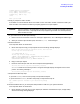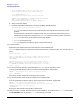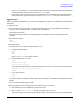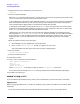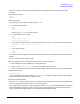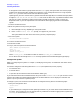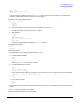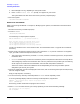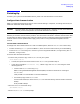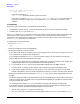HP e3000 MPE/iX System Software Maintenance Manual (Release C.75.00) (30216-90344)
Appendix D
Backdating Your System
Finishing Up
219
Finishing Up
To restart your system on the backdated version, perform all the sub-sections in this section.
Configure Data Communication
Refer to “Configuring Datacomm and UPS” and “Cross Validating” in Chapter 6, “Finishing the Process,” for
additional information about these steps.
CAUTION No matter what your particular networking configuration is, whether you even have networked
devices, you still must perform the activities described in this section.
You must convert the data communications configuration files after modifying a system (regardless of
whether you use data communications products). The information contained in the data communication files
is required by the Data communication Terminal Controller (DTC) and allows communication between the
terminal and the Uninterruptible Power Supply (UPS). Refer to Using the Node Management Services
Utilities.
Convert Data Communications
To configure for data communications on a new or modified system, obtain an NMCONFIG file in either way:
• Convert an existing nmconfig file to the MPE 7.0, 6.5 or 6.0 version level to which you are backdating.
• Create an NMCONFIG file using NMMGR. Do this if you are using either Method 2, “Using a factory SLT” or
Method 3, “Using an FPT.”
To convert data communications files:
1. Confirm that you have a copy of the NMCONFIG file on your system.
:LISTF NMCONFIG.PUB.SYS
• If listed, and you do not need to create a new NMCONFIG file, proceed to Step 2.
• If the return message is non-existent file, obtain a copy of an NMCONFIG file using one of the
following sources:
— Create a new NMCONFIG file using nmmgr.
Refer to Using the Node Management Services (NMS) Utilities for directions on creating an
NMCONFIG file.
Then proceed to “Cross Validate” in the next subsection.
— Use a backup copy of the NMCONFIG file.
Use the same method, to recover the NMCONFIG file from the backup, that was used to create the
backup.
Then proceed to Step2.
2. Run the NMMGRVER conversion utility.
:RUN NMMGRVER.PUB.SYS
3. Enter NMCONFIG.PUB.SYS at the prompt: