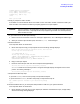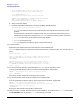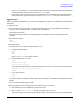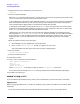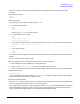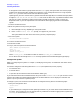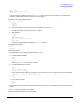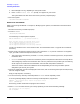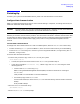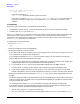HP e3000 MPE/iX System Software Maintenance Manual (Release C.75.00) (30216-90344)
Appendix D
Backdating Your System
Performing the Backdate
213
•If the SYSGEN command, RDCC, was used previously, the network configuration file that was specified
in that command is written to the CSLT that AUTOINST created.
• If this CSLT is used as a backup tape for a reinstallation, then the datacomm configuration file that
will be restored will require conversion using the NMMGRVER.PUB.SYS utility after the installation.
Apply the CSLT
Refer to “Applying the Modification” in Chapter 5, “Modifying Your System,” for additional information about
these steps.
To apply the CSLT:
1. From the console, mount the CSLT created from the factory SLT, FOS and SUBSYS of the release to
which you want to backdate. Refer to “Restore FOS and SUBSYS”.
Put the tape drive online.
Wait until the tape is mounted. A message displays on the system console verifying that the tape
mounted.
2. Shut down the system.
CTRL-A
=SHUTDOWN
3. Reset the system.
As appropriate to your system, do either Step a, b, or c:
a. For HP e3000 Series 99X:
CTRL-B
CM>SP
CM>RS
Enter Y to HARD BOOT the computer system.
b. For HP e3000 N-Class, A-Class
CTRL-B
Service Processor login:
Service Processor password:
If you get the following prompt, then enter the characters ‘Ctrl-E c f’ to gain write access to the GSP.
[Read only - use ^Ecf for console write access.]
GSP>RS
c. For all other systems:
CTRL-B
CM>RS
If the system does not respond, press the reset button, key switch, or on/off switch as appropriate for your
system.
Enter Y to confirm restarting the system.
4. Boot the system from the alternate boot path, where the CSLT is mounted.
a. Boot messages can vary, depending on the system model.
b. Enter Y to the Interact with IPL? prompt, if it appears on your screen.
The system boots from the alternate source (tape). After some tape activity, the ISL prompt displays.