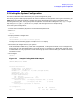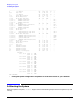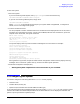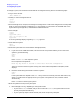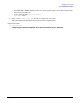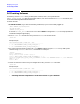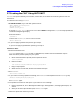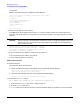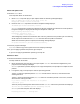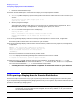HP e3000 MPE/iX System Software Maintenance Manual (Release C.75.00) (30216-90344)
Chapter 5
Modifying Your System
5.7 Creating the CSLT Using AUTOINST
118
:run autoinst
MPE/iX AUTOINST E.11.02 (C) HEWLETT-PACKARD CO.
Please choose and enter the number corresponding to the software
you want to install.
1 PowerPatch
2 SUBSYS (Add-On) and PowerPatch
3 FOS, SUBSYS, PowerPatch
4 FOS and SUBSYS
5 Add-On (SUBSYS only)
6 Exit
Enter your choice_
8. Reply to the prompt for LDEV number.
Press
[Return]
to use the default device class TAPE or enter the LDEV number of the device where you
want the Customized System Load Tape (CSLT) to be created. The device you specify applies to all tape
requests.
CAUTION Failure to specify a valid tape LDEV number will result in a program hang while writing to
tape. If this occurs, a tape request will keep reappearing and will not take the specified
LDEV number as input.
The file equation from the tape device, which is used to
restore files and create the CSLT, defaults to `DEV=TAPE'.
If you prefer to designate a different device, enter its
LDEV number now (RETURN for default)>> _
9. If you are performing an Update or Install task, go to Step 10.
If you are performing an Add-on, go to Step 11.
If you are adding patches, so to step 15.
Update and Install Tasks
10. Restore FOS files.
This step takes about 20–45 minutes.
a. Mount FOS tape and reply to tape request when the following message displays.
Mount the FOS tape and put the tape drive online. The
files from the FOS tape will now be restored.
b. Dismount the FOS tape when the restore complete message displays.
The files from the FOS tape were successfully restored.
11. Respond to the SUBSYS prompt:
Was a SUBSYS tape included in your installation package (y/n)?
If you do not have a SUBSYS tape, enter N and go to Step 14.
If you have a SUBSYS tape, enter Y.
AUTOINST creates the accounting structure. Progress messages display throughout this 5 minute process