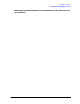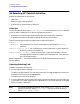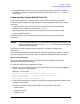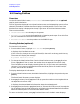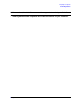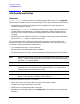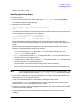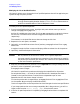HP e3000 MPE/iX Release 7.0 System Software Maintenance Manual (30216-90317)
Chapter 4 99
Preparing Your System
4.10 Qualifying Patches
• Return to the Main menu.
Qualifying Patches Steps
To qualify patches:
1. From the HP Patch/iX Main menu, highlight
Qualify Patches
and press [Return].
The Qualify Patches prompt displays.
2. Respond Yes to the prompt:
Are you ready to begin this full qualification?
(y/n) _
An information window lists the types ofpatches, number of patches, and an estimate of
time to perform the qualification. For example:
Patch Qualification in Progress
PowerPatch Patches: 17 Estimated Time: 15.04
Reactive Patches: 06 Elapsed Time: 00.05
Upon completion, HP Patch/iX displays the list of patches with their qualification
status. The columns displayed are Patch ID, Qualified, Status, Flags, Tape, Stage, and
Origin.
Patches that have already been applied to your system by HP Patch/iX will have an
asterisk (*) displayed after the Patch ID number.
•ACSLT can be created if
any
patch with YES in the Qualified column also has
CSLT/Store in the Tape column.
•Astore tape can be created if
all
of the patches with YES in the Qualified column
have Store-Only in the Tape column.
• A Staging area on disk can be created if
all
of the patches with YES in the Qualified
column also have YES in the Stage column.
If HP Stage/iX is not initialized, the Stage column does not display.
The status of the Tape column does not affect whether patches can be staged or not.
NOTE
If you accept patches that are not stage compatible (No in Stage column), you
will no longer be able to select
Create [Stage] [Tape]
from the Main menu.
3. If you need to modify the list of approved patches, proceed to the following subsection,
“Modifying the List of Qualified Patches.”
If the list of qualified patches is acceptable, press
[F8] Previous Menu.
All patches with a Yes in the Qualified column will be applied to your system; those
patches with a No will not be applied to your system.
4. To return to the Main menu, press
[F8] Previous Menu. The status indicates the number
of patches that have qualified.
5. If you accepted the list of qualified patches, proceed to the next section on your
checklist.