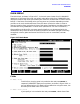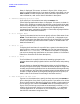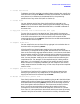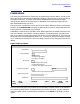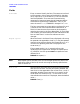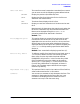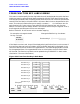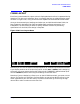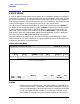HP Data Entry and Forms Management System (VPLUS) Reference Manual (32209-90024)
98 Chapter3
INTRODUCTION TO FORMS DESIGN
FORM FUNCTION KEY LABELS MENU
FORM FUNCTION KEY LABELS MENU
This menu is used to specify function key labels that will be displayed along with the form.
Labels you specify replace original labels provided by VPLUS. Each label consists of two
lines of eight characters each, To specify a label, enter the first line in the first field and the
second line of the label in the second field in the menu. Both lines can be specified on this
menu. The color pairs fields allow you to specify a number, (1 - 8) to indicate a color for
each function key. If color pairs are not specified, VPLUS supplies color pair 3 as the
default. Functions keys are always shown in the inverse of the color pair supplied. That is,
the foreground and background colors are exchanged.
Refer to Table 3-3. for the correct color to number mapping.
If the labels are to be Local, they will be displayed only while that form is on the screen. If
the next form does not have Local labels, the file's Global labels will be displayed. In the
case of a frozen form with another form appended to it, the labels displayed will be those
for the appended form. If the appended form has no Local labels, the file's Global labels
will be used. The function key labels can be updated using FORMSPEC in batch mode.
(See Section 7 for more information.)
Figure 3-19. Form Function Key Labels Menu
For example, to change the label
for Key 1 to read:
Change the field for Key 1 as shown:
ORDER
NUMBER
Function Key 1
[
[
PREV
FORM
NEXT
FORM
REFRESH
PREV NEXT MAIN/
RESUME
EXIT
FORMSPEC v.uu.ff Forms Function Key Labels Menu FORM: formname
[f1]
Function Key 1
[]
[f2]
Function Key 2
[]
[f3]
Function Key 3
[]
[f4]
Function Key 4
[]
[ f5 ]
Function Key 5
[]
[f6]
Function Key 6
[]
[f7]
Function Key 7
[]
[f8]
Function Key 8
[]
[]
Color pairs:
f1
[]
f2
[]
f3
[]
f4
[]
f5
[]
f6
[]
f7
[]
f8