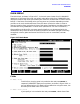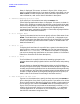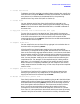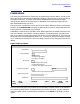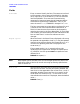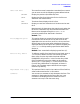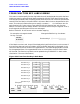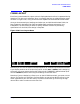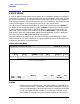HP Data Entry and Forms Management System (VPLUS) Reference Manual (32209-90024)
Chapter 3 93
INTRODUCTION TO FORMS DESIGN
MAIN MENU
D--Delete Save Field
To delete a save field, specify
D in the Main Menu selection box, specify the
save field name, and press
ENTER. The field will be deleted. You should be
sure there are no references to the deleted field in the processing
specifications of any other field (refer to Section 4).
D--Delete Form
You can delete an entire form from the forms file by typing
D in the
selection box on the Main Menu, specifying the form name, and pressing
ENTER. If the form has an ARB associated with it, the ARB is deleted at
the same time.
C--Copy new form name from form from Forms file (opt)
To copy a form, type
C in the selection box. Then specify the name you
want to give the new form, the name of the existing form to be copied, and,
if the form to be copied is not in the current file, the name of the file
containing this form. Press
ENTER. If the form has an ARB associated with
it, the ARB will also be copied.
X--Compile Forms File
You can compile the current forms file by typing
X in the selection box on
the Main Menu and pressing
ENTER.
If the forms file has already been compiled, only new and modified
information is recompiled unless a global attribute such as a save field, an
item on the Terminal/Language Selection Menu, or an item on the Globals
Menu has been modified. The new compiled version replaces the previous
version. There is never more than one compiled version of a forms file at a
time. You may however modify the source version without affecting the
compiled version. For example, if the compiled version is being used for
data entry, it is not altered in any way as you modify the source version.
When the source is completely modified, you can compile it and use the
newly compiled version for data entry. In that case, the previous compiled
version is lost.
X--Compile Optional: Fast Forms File
To compile to a fast forms file, type
X in the Main Menu selection box
exactly as you would for any compilation (or recompilation), but also
supply the fast forms file name and press
ENTER.
R--Relate child form to parent form
Form family relationships can be created by typing an
R in the Main Menu
selection box, and the names of the two forms which are to be "related" in
the Relate fields and pressing
ENTER. The forms must already exist and
their form layouts must be identical. The forms must be distinct forms;
that is, one form cannot be both the parent form and the child form.
Furthermore, the child form cannot already be a child form or a parent
form. Thus, it is also possible to relate forms which were never previously
related. Family forms and their characteristics are fully discussed under