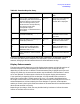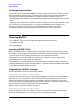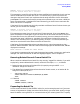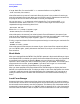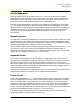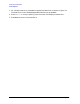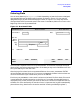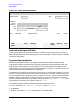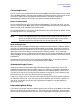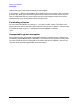HP Data Entry and Forms Management System (VPLUS) Reference Manual (32209-90024)
Chapter 2 49
Entering Data with ENTRY
Entering Data
Correcting Errors
You can correct errors either before or after pressing Enter. If ENTRY detects an error after
you press
Enter, ENTRY does not write the data to the batch file until you correct all errors
in the form. (Data can be changed after being written to the batch file with the
Browse/Modify capability described in the section entitled "Modifying Data.")
Before Pressing Enter
You can examine the form for errors before pressing
Enter. If you notice an error, you can
correct it and then press
Enter. Refer to your terminal reference manual for information on
how to use the cursor positioning and editing keys.
All unprotected fields on the screen can be cleared to the original spaces or default values
by pressing the REFRESH function key.
NOTE
If this is an appended form, any previous forms on the screen will be lost. If
forms can be stored locally in the terminal for fastest display, they will be
flushed from the local storage area and normal display will occur.
After Pressing Enter
After you have pressed
Enter, ENTRY edits the data you have entered. If ENTRY detects
any errors, it leaves the form and the entered data on the screen, positions the cursor to
the beginning of the first field with an error, and causes all fields with errors to blink (or,
depending on the forms design, to be enhanced in another manner). Also, a message
describing the first error is displayed in the window line. This line is dedicated to error and
status messages, and it appears on the form in the position specified in the forms file with
FORMSPEC.
You should correct the field in error and then press
Enter again. If more than one field
contains errors, you can correct all of them before pressing
Enter.
System and Logic Errors
Some errors cannot be corrected as described above. When a system error occurs, the
program terminates and returns to MPE control. An MPE error message is displayed on
the screen. System errors are caused by problems in the computer system. Other errors
are logic errors, which do not terminate the program. A logic error is not necessarily the
fault of the user, but may result because of a form design flaw.
A logic error might occur, for example, when data entered causes the program to perform
an impossible calculation, such as division by zero. Whether you encounter a system or a
logic error, you should consult with your application manager for the best method of
correcting the error.
Interrupting Data Entry
If you want to interrupt data entry before reaching the last form, press Enter to record the
data on the current form, then press EXIT. The next time you run ENTRY with the same
forms file and the same batch file, the next form is displayed automatically, enabling you to