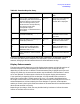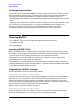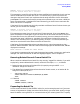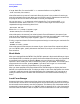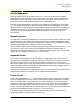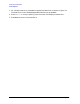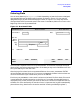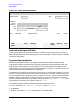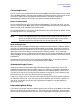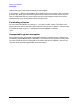HP Data Entry and Forms Management System (VPLUS) Reference Manual (32209-90024)
Chapter 2 45
Entering Data with ENTRY
Forms Sequence
Forms Sequence
After you specify the forms and batch files, the
Head
form is the first form to appear.
Depending on the forms file definition, the Head form could be a menu from which you
could select the particular form on which you want to enter data. If the Head form is a
menu, the data you enter determines which form is displayed next.
The next form displayed after the Head form also depends on the definition of the forms
file; it is usually a data form on which you enter data in unprotected fields. All entered
data is stored in the batch file when you press
Enter. At that time, ENTRY automatically
displays the next form in the sequence defined in the forms file. This process continues
until all the forms in the sequence have been displayed, or until you press the Exit
function key.
Repeating Forms
The next form is not always a different form. For instance, a form used for order entry may
be repeated as you enter different data into the form. Each time you press
Enter to enter
data for a repeating form, the next form displayed is identical to the preceding form except
that the unprotected fields are empty or contain initial values.
You interrupt a repeating form in order to display the next form by pressing the NEXT FORM
function key. In this case, the form that immediately follows the repeating form is
displayed. If you know that the next form is the first form (the "head" form), you can also
display this form by pressing the HEAD FORM function key.
Appended Forms
Forms may also be designed so that the next form is appended to the current form. An
appended form is displayed immediately below the current form on the screen. When you
type data into the current form and then press
Enter, the data in the current form is
written to the batch file as usual, but the form and its data remain on the screen with the
next form displayed below it. Note that an appended form may also be a repeating form, or
it may be different from the preceding form.
You may then enter data in the appended form, but not in the previous form. Although the
previous form remains on the screen, all of its fields become protected.
Frozen Forms
A form can be designed as
frozen
. A frozen form remains on the screen when subsequent
forms are displayed. The next form after a frozen form is always appended to the frozen
form. As you enter data into the next form (or forms), eventually no more space will be
available on the screen, depending on the form size. At this point, the top appended form
rolls off the screen leaving the frozen form at the top of the screen. Forms rolled off the
screen cannot be rolled back down for review. Data in the frozen form can be changed only
by entering Browse/Modify mode using the BROWSE function key.
The following steps provide an example of a possible sequence of forms, including a
repeating appended form that follows a frozen form.