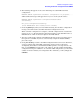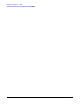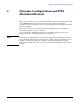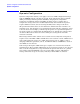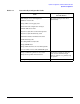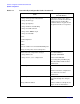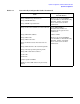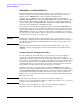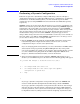Configuring Systems for Terminals, Printers, and Other Serial Devices (32022-90057)
Automatic Configuration of DTCs
Performing an Automatic Configuration Inside NMMGR
Chapter 3
51
6. The following will appear on the screen indicating successful DTC automatic
configuration:
DTCxxxx.domain.organization automatic configuration in progress.....
(DTC download messages will appear here if you are at the system console.)
DTCxxxx.domain.organization configured and downloaded
successfully.
All ports configured successfully.
(Press RETURN when done viewing screen contents)
7. Press the
[Return]
key when you have finished viewing the automatic configuration
messages. You will return to the DTC Automatic Configuration screen.
When automatic configuration is complete, a default configuration is created in the
NMCONFIG.PUB.SYS file. The default configuration will be saved with DTC name as
DTCxxxx where “xxxx” is the last 4 digits on the LAN address.
8. You may automatically configure other DTCs from this screen by repeating steps 1
through 7 for each DTC. If you have automatically configured all desired DTCs,
proceed to step 9.
9. Press
[Prior Screen]
to return to the DTC Configuration Selection screen. From here,
you may continue with other DTS configuration changes. Refer to Chapter5,
“Configuring Serial Devices (for Host-Based Management),” for steps on how to do
this) or exit NMMGR. If you decide to exit and have already completed other DTS
configuration changes in addition to an automatic DTC configuration, you must first
validate and cross-validate your configuration file. Otherwise, you may simply exit
NMMGR.