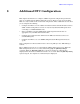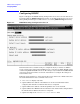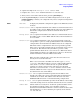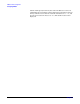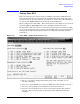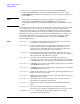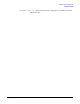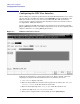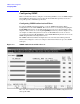Configuring Systems for Terminals, Printers, and Other Serial Devices (32022-90057)
Additional DTC Configuration
Configuring the DTC User Interface
Chapter 8
148
Configuring the DTC User Interface
When a DTC port is assigned a profile that has the field “Enable Switching” set to Y then
the user will enter the DTC user interface when
[RETURN]
is first pressed. While at the
DTC user interface, the user can enter several commands. The DTC user interface
screen is used to configure parameters that determine how this user interface behaves.
See Appendix C, “DTC User Interface.”
Figure 8-3 displays the DTC User Interface screen. This screen is reached by pressing
[F3]
, the
[DTC U I]
function key at the DTC Configuration screen. See the beginning of this
chapter to find how to access the
[DTC U I]
function key.
Figure 8-3 DTC User Interface Screen
Follow the steps listed here to enter data for this screen. Refer to “Fields” subsection
following these steps for detailed information about each field on the screen.
1. “DTC name” is a display-only field.
2. Enter the desired DTC user interface timeout period (in seconds) in the “DTC user
interface timeout” field. The default is 300 seconds.
3. Enter the desired prompt in the “User prompt” field. The default is DTC>.
4. (Optional) Complete the “Welcome message” field.
5. After you have completed the necessary fields, press the
[Save Data]
key.