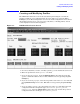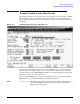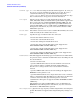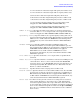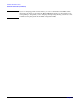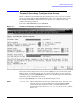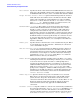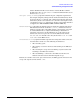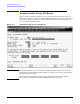Configuring Systems for Terminals, Printers, and Other Serial Devices (32022-90057)
Terminal and Printer Profiles
Creating and Modifying Profiles
Chapter 7
112
6. If you are modifying or reviewing a profile, press the
[Modify Profile]
key. Proceed to
the next step below.
7. The appropriate profile screen will be displayed, showing the settings of the specified
profile.
Examples of Terminal Profile screen, Printer Profile screen, PAD Terminal Profile
screen, PAD Printer Profile screen, and host port profile screen are shown later in
this chapter.
8. Review the profile settings. Use the
[Tab]
key to move around the fields in the screen.
Make changes as needed by typing over the current values.
9. If you want to save the changes, press the
[Save Data]
key.
10. To return to the Profile Selection screen, press the
[Prior Screen]
key.
11. To exit the Profile Selection screen, press the
[Prior Screen]
key again.
Fields Profile name The name of the profile to be reviewed, added, modified, deleted, or
renamed.
Type Required only if adding a new profile. Specifies whether the profile
is to be a terminal, printer, PAD terminal, PAD printer, or host port
profile. UPSs use a terminal type of profile.
New name The new name for the profile. Required only when renaming a
profile.
Defined DTS Profiles Display only. Lists the name and type of existing profiles. If
more than 15 profiles exist, they are listed on additional pages of
this screen. Use the
[Next Page]
key to move forward on the pages
and the
[Prev Page]
key to move back on the pages of the screen.