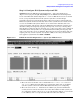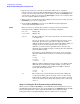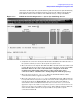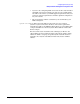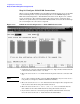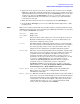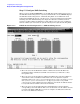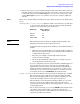Configuring and Managing Host-Based X.25 Links - Edition 6 (36939-90057)
Configuring DTCs Step-by-Step
Modify the Network Management Configuration File
Chapter 3
96
Step 16: Configure Nailed PAD Connections
When you press the
[Go to Pad
] key from the DTC Card Configuration screen or the DTC
X.25 Card Configuration --Sys-to-Sys Switching Table screen, NMMGR displays the
DTC X.25 Card Configuration – Nailed PAD Connections screen (Figure 3-14). On this
screen, logical device (ldev) numbers, profile names, device names, and remote X.25
addresses are permanently associated with individual PAD connections allowed through
the card. Configure the connections as required.
Figure 3-16 DTC X.25 Card Configuration — Nailed PAD Connections
1. Verify that the cursor is in the first field under Ldev. Type the ldev number that the
nailed connection will use in the Ldev field.
2. Move the cursor to the Profile field and enter the profile name the connection will
use.
NOTE To see a list of existing profiles, press the
[Go To Profiles]
key. If you need to create a
new profile, see Chapter 4, “Terminal and Printer Profiles.”
3. Move the cursor to the Device Name field and enter the unique name assigned to the
remote device that will be using this nailed connection.
4. Move the cursor to the Remote Device (PAD) X.25 Address field and enter the
X.25 address of the remote PAD that will be using this nailed connection.
5. If you want to associate a closed user group number with this nailed connection,
move the cursor to the CUG No. field and enter the CUG number.