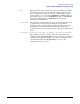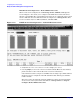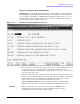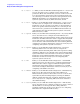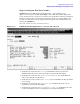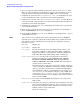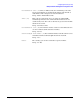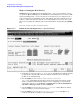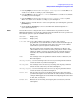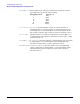Configuring and Managing Host-Based X.25 Links - Edition 6 (36939-90057)
Configuring DTCs Step-by-Step
Modify the Network Management Configuration File
Chapter 3
83
Step 11: Configure X.25 Connections
NMMGR displays the DTC X.25 Card Configuration screen (Figure 3-11) if you press the
[Config Card]
key at the DTC Configuration screen (or at a different card configuration
screen) with the card number of a DTC/X.25 Network Access card in the Config Card
field. From this screen, you move to the screens that let you configure DTC values for
X.25 system-to-system and PAD connections.
Figure 3-11 DTC X.25 Card Configuration Screen
1. Choose the screen that you want to move to. To create a new card configuration, go to
the screen that lets you configure level 1 and 2 parameters first. (If you are
modifying an existing card configuration, you may choose to move to one of the other
choices listed on the screen.)
2. Press the function key that corresponds to the screen that you want to configure.. To
create a new card configuration, go to the screen that lets you configure level 1 and 2
parameters first. (If you are modifying an existing card configuration, you may
choose to move to one of the other choices listed on the screen.)
When the
[Next Key Labels]
function key is pressed, another set of key labels is
displayed that allows you to access the remaining X.25 configuration screens.
Soft Keys This screen is used to select and move to the lower level DTC/X.25 Card
Configuration screens. The function keys available for selection and the
corresponding lower level screens are shown below: