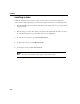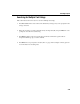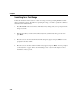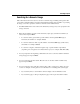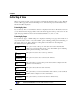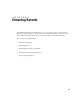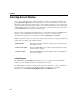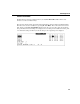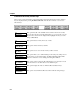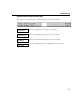VISTA Plus for MPE User's Guide
Chapter 4
4-14
Searching for a Text Range
Follow the instructions in this section to search for a range of text by specifying “From” and “To”
values separated by a bar (|). In addition to specifying the range, you can also specify the columns to
which the search will be limited.
1. Press F6, Search, in the View window. The function keys change and you are prompted for the
string to be found.
2. Enter the first value you want to find, followed by a bar (|) and the last string you seek, and
press Enter.
3. Move the cursor to the first column in which the string may appear, and press Enter. You are
prompted for the last column.
4. Move the cursor to the last column in which it may appear, and press Enter. You are prompted
to extract by lines or pages. Turn to the “Extracting a View” section in this chapter for more
information on these options.