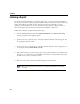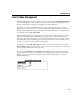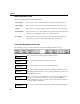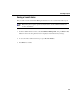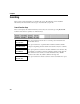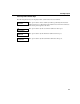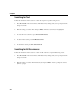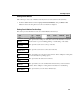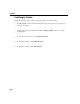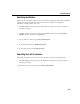VISTA Plus for MPE User's Guide
Chapter 4
4-2
Indexing a Report
To enhance the speed with which you search through a report, you can create indices which limit
the search area. An index defines a beginning column in which a value may be found, as well as the
length of the field and, optionally, the line on which it may appear. Depending on security
privileges, you may be allowed to save an index with a report for future use. When you save an
index, its description becomes a label for a function key available in search mode.
Follow these instructions to define an index in the report:
1. From the VISTA Functions menu, select Add Search Index and press Enter or F6, Select.
You are prompted for the beginning column.
2. Use the arrow keys to place the cursor on the first column in which the value may appear. You
are prompted for the last column.
3. Use the arrow keys to place the cursor on the last column in which the value may appear. You
are prompted as follows: Index all lines? (Y/N).
4. If the value may appear on any line in the page (in the specified columns), press Y. If the value
only appears on a specific line, press N. VISTA assumes that if you answered N to the prompt,
the line you are on is the correct line to check.
5. Enter a short description of the index which will appear on a function key.
Note. Since function keys are limited, you can define a maximum of four indices
per report.