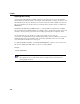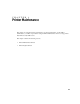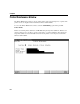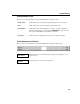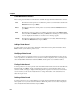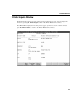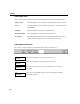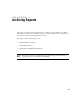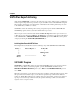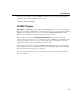VISTA Plus for MPE Administrator's Guide
Chapter 8
8-4
Printer Maintenance Functions
This section gives information on the functions available through the Printer Maintenance window.
Add This function adds a printer record. Enter the printer record information and A in the
Function field, then press Enter.
Delete This function deletes the current printer record. Enter a D in the Function field and
press Enter.
Find This function retrieves a printer record. Enter the printer name in the Printer Name
field, enter F in the Function field, and press Enter. If a matching record is found, the
record is displayed. If a match is not found, an error message appears.
Modify
This function updates the current record with the screen values. Enter field changes,
enter M in the Function field, and press Enter.
Adding a Printer Record
To add a printer record, enter an A in the Function field, and enter the printer information. Press
Enter, and the system adds the printer record.
Modifying a Printer Record
To modify a printer record, first locate the record to be modified. The Find function can be used to
retrieve a printer record. When the record you want to modify is displayed, enter your changes and
enter the letter M in the Function field. Press Enter, and the printer record will be modified.
Finding a Printer Record
To find a printer record, enter a printer name in the Printer Name field, and enter the letter F in the
Function field. press Enter, and the system finds the printer record and display it. If the record
cannot be found, a message is displayed indicating that the requested record was not found. After a
record is found, you can use the modify function to change field values or the delete function to
delete the report record.
Deleting a Printer Record
To delete a printer record, you must find the record and enter the letter D in the Function field. To
find a printer record, you can use the find function. When the printer record to delete is displayed,
enter the letter D in the Function field, and press Enter.