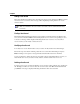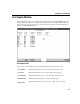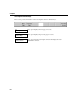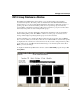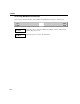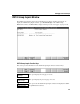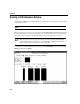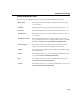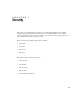VISTA Plus for MPE Administrator's Guide
Chapter 6
6-4
Adding a User Record
Enter A in the Function field and enter information in the appropriate fields. Press Enter to add the
record. If a user record exists, then a message will be displayed specifying that the user record
cannot be added.
Note. At a minimum, the Session Name, User Name, and Account Name fields must
be entered.
Finding a User Record
Enter F in the Function field and enter the Session Name, User Name and Account Name for the
user you wish to find. Press Enter to find and display the user record. If a corresponding record is
not located, a message will be displayed indicating that the user record does not exist. Once a
record is found, you can modify or delete the record.
Modifying a User Record
To modify a user record, first find the record you want to modify and then enter field changes.
Perform the steps described in “Finding a User Record” section. Enter field changes and press
Enter. If changes are accepted, a message indicates that the fields entered were modified.
You are not allowed to change the Session, User Name, and Account Name fields. To do this, you
must find the user record you wish to modify, delete it, and then add the new user record.
Deleting a User Record
To delete a user record, you must first find the record you want to delete with the steps described in
the “Finding a User Record” section. Once the record is located, enter D in the function field and
press Enter. A message is displayed indicating whether the delete was successful.