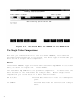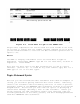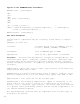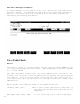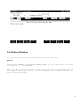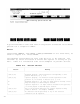Using VPLUS: An Introduction to Forms Design (32209-90004)
4-5
particular fields that are unprotected. You can now enter any edit (or
processing) statements that apply to the current field. If you are in
the lower, processing specification, part of the menu and want to change
an attribute of the upper part, you should always press FIELD TOGGLE to
return to the upper part and then make your change.
Topic: Edit Statements
The next step in designing this form is to specify full field edits using
edit statements, which are part of the FORMSPEC Processing Specifica-
tions
language. Edit statements enable you to specify more precise field ed-
its
than the simple edits you specified in Section 2. Before you specify
full edits in the exercise, read the following brief description of the
edit statements available with FORMSPEC.
Types of Statements
Edit statements consist of statement names followed by parameters, which
are values or patterns that you specify. You also have the option of
specifying an error message for each edit statement to be used if the
field fails the test. Following are descriptions of the edits avail-
able.
Minimum Length. The value entered must be at least a specified number
of
characters long. For example: MINLEN 10 means at least ten characters
must be entered in the field.
Single Value Comparison. Single value comparisons are a set of edit
statements, shown in Table 4-1, that compare the value entered in the
current field (the field whose Field Menu has the edit statement) with a
value specified in the statement. The value to which the entered data is
compared must always be the same data type as the field (character,
numeric, or date). Depending on which of the statement names you use,
the value entered must be equal to, equal to or greater than, equal to or
less than, less than, greater than, or not equal to a specified value.
For example: GE FIELD2 means the value entered in the current field must
be equal to or greater than the value entered in a different field,
FIELD2.