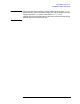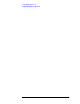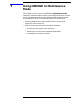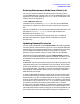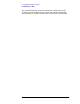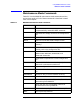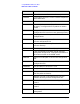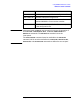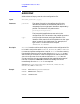Using the Node Management Services (NMS) Utilities (32022-90053)
74 Chapter5
Using NMMGR in Maintenance Mode
Using Maintenance Mode
Using Maintenance Mode
NMMGR’s maintenance mode is a character mode interface used to
manage both network directory and configuration files. It can be used
interactively, from within the screen mode interface, or as a set of
commands entered via a batch job.
Maintenance mode can generate a job stream to sequentially update
directories on a list of NS nodes. This feature saves you from manually
changing the network directory files of every node on a network when
you make a configuration change. You define the list of nodes to be
updated by this automated process. Additionally, the process provides
logging information and is recoverable.
Maintenance mode commands are read from the formal file designator
NMMGRCMD, which defaults to $STDINX. You can redirect the input to
come from a standard ASCII file by using a file equation for NMMGRCMD.
Entering Maintenance Mode from Screen Mode
You can access maintenance mode from within screen mode, execute
one or more maintenance mode commands, and return to screen mode.
There are two methods you can use to enter the maintenance interface
from screen mode. The two methods are as follows:
• Enter the screen mode command NM[MGRCMD] in the command
window of any screen and press
[ENTER].
• Press the
[Maint Mode] function key from the Network Directory
Main screen.
When you use either method, a screen appears with the maintenance
mode prompt:
NMMGR>
When you enter maintenance mode from screen mode the interface is
interactive. You can enter any appropriate maintenance mode
commands at the prompt. In some cases, a command will prompt you
for additional input which you can enter by typing a response to the
new command prompt. When each command has completed execution,
you will be returned to the maintenance mode prompt shown above.
When you are finished entering maintenance mode commands, type
EXIT at the prompt to leave the maintenance mode interface and
return to screen mode.