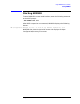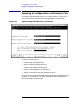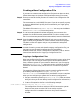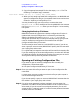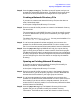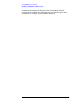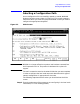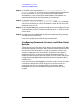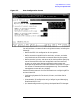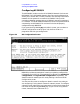Using the Node Management Services (NMS) Utilities (32022-90053)
Chapter 3 45
Using NMMGR in Screen Mode
Opening a Configuration or Directory File
Step 3. Press the [Open Config] key. The Main screen will appear and you can
proceed with subsystem configuration. The fields on each screen show
the values currently entered for the configuration file you opened.
Creating a Network Directory File
If you want to create a new network directory file (one that does not
exist), follow these steps.
At the Open Configuration/Directory File screen:
Step 1. Enter the name of the file you want to create in the Network directory
file name field.
The name must be a valid MPE file name. If you do not specify a group
or account, NMMGR will qualify the file name with your logon group
and account.
The default file name is NSDIR.NET.SYS. You may use the default if no
NSDIR.NET.SYS file currently exists.
Step 2. If a write access password has been assigned, you must enter the
password in the Write access password field in order to create a new
file. If no write access password has been enabled, leave this field blank.
Step 3. Press the
[Open Directry] key. NMMGR will ask you to press the key
again to verify that you want to create a new file. Press the key again.
The Network Directory Main screen displays and you can proceed with
directory configuration. (See the Configuration Guide for the subsystem
you are configuring for more information on configuring the network
directory.)
Opening an Existing Network Directory
If you want to open an existing network directory file to modify its
directory information, follow these steps.
At the Open Configuration/Directory File screen:
Step 1. Enter the name of the file you want to open in the Network directory
file name field. If you do not specify a group or account, NMMGR will
assume that the file resides in your logon group and account.
Step 2. If a write access password has been assigned, you must enter the
password in the Write access password field in order to open the file in
write mode. (If you do not enter an assigned password, you can still
access the file in read-only mode.) If no write access password has been
enabled, leave this field blank.
Step 3. Press the
[Open Directry] key. The Network Directory Main screen
appears and you can proceed to modify the network directory
information. The fields on each screen will show the values currently