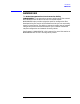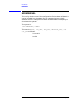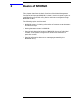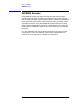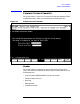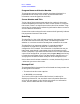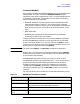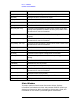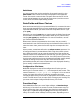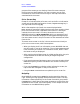Using the Node Management Services (NMS) Utilities (32022-90053)
Chapter 2 27
Basics of NMMGR
Common Screen Elements
Command Window
Each screen includes a field labeled Command: that is located below the
message field. This field, called the command window, accepts
commands rather than accepting data. This is an unprotected field and
is displayed in half-bright inverse video. You can enter the following
types of commands in this window:
• NMMGR commands. The valid screen mode commands and their
meanings are shown in Table 2-1. You can enter each command
using the full command name or you can abbreviate the command by
entering only the portion to the left of the bracket as shown in the
table.
• MPE commands.
• NMMGR path commands. Direct path branching and brother
branching are described in this chapter.
To enter a command, position the cursor at the Command: window by
pressing the
[Home] key (the key on your terminal with the diagonal
arrow or the word “Home” on it). You can also use the
[TAB] or cursor
(arrow) keys to move the cursor to the command window. Once you are
there, type in the command and press
[ENTER].
NOTE
You must press [ENTER], not [RETURN], to execute the command.
When there is a command in the command window, pressing
[ENTER]
executes only the command in the window. It will not send other data
on the screen to the computer.
Some NMMGR commands transfer you directly to other screens.
The NMMGR command set includes the colon (:). You can execute any
programmatically executable MPE command from the command
window by prefacing it with a colon. For example, you could type
:LISTF and press
[ENTER]. When MPE is finished processing your
command, it prompts you to press
[RETURN] to return to the screen
interface.
You can process only one command in the command window at a time.
Table 2-1 NMMGR Screen Mode Commands
NMMGR Command Action
@path
Branches to the screen whose path name is given in path.
:MPECommand
Executes MPECommand. MPECommand must be a
programmatically executable MPE command.
COM[PRESS]
Transfer to the Compress screen.
CON[FIGURATION]
or @
Transfers to the Main screen.