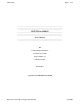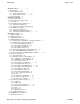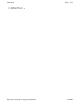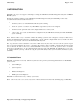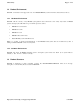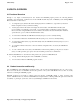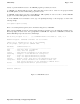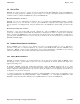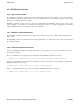UPS Utility Page 1 of 48 ~~~~~~~~~~~~~~~~~~~~~~~~~~~~~~~~~~~~~~~~~~~~~~~~~~~~~~~~~~~~~~~ ~~~~~~~~~~~~~~~~~~~~~~~~~~~~~~~~~~~~~~~~~~~~~~~~~~~~~~~~~~~~~~~ ~~~~~~~~~~~~~~~~~~~~~~~~~~~~~~~~~~~~~~~~~~~~~~~~~~~~~~~~~~~~~~~ UPSUTIL for MPE/iX ~~~~~~~~~~~~~~~~~~~~~~~~~~~~~~~~~~~~~~~~~~~~~~~~~~~~~~~~~~~~~~~ ~~~~~~~~~~~~~~~~~~~~~~~~~~~~~~~~~~~~~~~~~~~~~~~~~~~~~~~~~~~~~~~ ~~~~~~~~~~~~~~~~~~~~~~~~~~~~~~~~~~~~~~~~~~~~~~~~~~~~~~~~~~~~~~~ User's Manual ~~~~~~~~~~~~~~~~~~~~~~~~~~~~~~~~~~~~~~~~~~~~~~~~~~~~~~~~~~~~~~~ ~~
UPS Utility Page 2 of 48 1 INTRODUCTION........................... 5 1.1 Intended Users............ 5 1.2 Product Environment 6 1.2.1 Hardware Environment.................. 6 1.2.2 Software Environment.................. 6 1.3 Product Structure...... 6 2 UPSUTIL OVERVIEW...... 7 2.1 Functional Overview...... 7 2.2 Product Invocation and Security........ 7 2.3 Use of Files.............. 9 2.4 Product Restrictions & Limitations... 9 2.4.1 Batch Mode Limitations 9 2.4.2 Language Localization Limitation 10 2.
UPS Utility Page 3 of 48 3.8 STOP Command... 46 3.9 RESTART Command... 48 http://jazz.external.hp.com/papers/upsutil.
UPS Utility Page 4 of 48 1 INTRODUCTION UPSUTIL is an easy-to-use support tool that helps to manage the UPS Monitor/iX UPS-management subsystem on MPE/iX HP3000 systems. Working in conjunction with the system's UPS Monitor/iX UPS management subsystem, UPSUTIL provides easily accessible functions that assist authorized users to: • check the system to see if the UPS Monitor/iX subsystem is running. • check the system to see what, if any, UPS LDEVS (logical devices) have been configured.
UPS Utility Page 5 of 48 1.2 Product Environment UPSUTIL is intended for and supported for use in an HP3000 MPE/iX system environment, characterized as follows. 1.2.
UPS Utility Page 6 of 48 2 UPSUTIL OVERVIEW 2.1 Functional Overview Through a very simple "command keyword" user interface, the UPSUTIL program provides the following functions pertaining to the management of UPS devices and the UPS Monitor/iX subsystem on HP3000 systems running MPE/iX Release 5.0 "Push" or later releases: 1) A configuration query function that obtains and displays the list of UPS Ldevs (logical devices) that are in the I/O configuration of the system that is running.
UPS Utility Page 7 of 48 Security to prevent unauthorized access to the UPSUTIL program is provided by two factors: (1) UPSUTIL is a "Privileged Mode" program. This requires that, in order to run, it reside in a file group.account that has the PM capability associated with both the group and the account. (2) UPSUTIL requires that its user have "System Manager" (SM) capability in order to be able to run the UPSUTIL program. Users without SM capability can not run UPSUTIL.
UPS Utility Page 8 of 48 2.3 Use of Files UPSUTIL uses only two files in its operation. It reads its commands from the Pascal INPUT file (job/session $STDIN file), and writes its output (prompts for commands, progress messages, error messages, and display information resulting from command execution) to the Pascal OUTPUT file (job/session $STDLIST) file. Revision of March 2000: Version 8: UPSUTIL now also uses "UPS Monitor configuration files", as described in the NEWCONFIG command.
UPS Utility Page 9 of 48 2.4.2 Language Localization Limitation UPSUTIL has made no provisions for national language localization. Instead, to speed development, as assumption was made that since the primary users of UPSUTIL will be HP support personnel, probably in the HP Response Centers, it will be acceptable to have an English-language-only implementation. Consequently, all UPSUTIL command input and display and error message output are hard-coded in English language in the ASCII character set.
UPS Utility Page 10 of 48 2.5 UPSUTIL User Interface 2.5.1 Type of User Interface The UPSUTIL user interface is a simple "line mode" command and response interface, suitable for use on direct-connected user terminals and dial-up modem-connected remote user terminals with no special hardware features required in the terminal (e.g. no graphics capability is needed).
UPS Utility Page 11 of 48 Table 2-1. UPSUTIL Commands Summary +==============+============+=================================================+ | Command Name | Keyword | Command Function | +==============+============+=================================================+ | Help | help | Displays the menu of UPSUTIL commands. | +--------------+------------+-------------------------------------------------+ | Exit | exit | Terminates UPSUTIL execution, returns to CI.
UPS Utility Page 12 of 48 3 UPSUTIL Commands UPSUTIL's command set is defined and explained in this section.
UPS Utility Page 13 of 48 3.1 HELP Command The HELP command merely displays a "menu" of UPSUTIL commands, as an online documentation aid to users of UPSUTIL. Syntax help Example -------------------------------------------------------------------------UPSUTIL: Command > help -------------------------------------------------------------------------UPSUTIL Program: Commands available are as follows: (There are no parameters for any of the commands. At the prompt, just type the command name.
UPS Utility Page 14 of 48 3.2 EXIT Command The EXIT command terminates a UPSUTIL session. When the EXIT command is entered, UPSUTIL finishes execution and returns to the MPE/iX Command Interpreter. Syntax exit Example -------------------------------------------------------------------------UPSUTIL: Command > exit -------------------------------------------------------------------------END OF PROGRAM : http://jazz.external.hp.com/papers/upsutil.
UPS Utility Page 15 of 48 3.3 CONFIG Command The CONFIG command causes UPSUTIL to examine the I/O configuration tables of the currently running system to determine what (if any) UPS devices are configured on the system, and then to display the list of configured UPS devices (if any). Syntax config Example The first example shows the results of a CONFIG command performed on a system on which there are three UPS devices currently configured.
UPS Utility Page 16 of 48 -------------------------------------------------------------------------UPSUTIL: Command > config -------------------------------------------------------------------------Begin SHOW UPS CONFIGURATION Operation There are no UPS devices configured on this system. End SHOW UPS CONFIGURATION Operation -------------------------------------------------------------------------UPSUTIL: Command > http://jazz.external.hp.com/papers/upsutil.
UPS Utility Page 17 of 48 3.4 NEWCONFIG Command The NEWCONFIG command causes UPSUTIL to instruct the UPS Monitor subsystem to begin using a new UPS Monitor configuration file, specified by the user in the NEWCONFIG command. (The NEWCONFIG command executor prompts the user to enter the file name of the desired new UPS Monitor configuration file.) A UPS Monitor configuration file is a simple ASCII line-oriented text file that the user can create with a text editor.
UPS Utility Page 18 of 48 3.4.1 Requirements for UPS Monitor Configuration Files UPS Monitor configuration files handled by the NEWCONFIG command must adhere to the following requirements of structure and placement: 1) ASCII text files of standard file structure (MPE file type STD). These are simple, line-by-line, flat ASCII text files, of the most basic kind, as created by any of the HP3000 text editors.
UPS Utility Page 19 of 48 3.4.2 UPS Monitor Configuration Options Here are the available configuration options (configuration "commands") for UPS Monitor configuration files. 3.4.2.
UPS Utility Page 20 of 48 (b) $null To specify that no powerfail command file is to be used. 3.4.2.3 Powerfail Grace Period The powerfail grace period configuration option allows you to specify a "grace period" (a delay time) following the detection of a UPS power failure by the UPS Monitor during which the UPS Monitor will wait to see if AC power returns to that UPS.
UPS Utility Page 21 of 48 NOTE The use of the "keep running" option is entirely at the discretion and responsibility of the HP3000 system manager. While making this option available for users who wish to use it, Hewlett-Packard DOES NOT RECOMMEND USE OF THIS OPTION, and CAN NOT ASSURE USERS THAT THERE WILL NOT BE CORRUPTION OF DATA STORED ON DISK DEVICES should this option be used.
UPS Utility Page 22 of 48 Here are some examples of valid UPSCNFIG.PUB.SYS configuration files for use by the UPS Monitor: (a) to send ** RECOVERY FROM POWERFAIL ** messages to the system console and to all logged-on user terminals, which is the traditional method: upscnfig.pub.sys powerfail_message_routing = all_terminals (b) to send the recovery messages ONLY to the system console: upscnfig.pub.
UPS Utility Page 23 of 48 The first example shows a NEWCONFIG command being used to set the configuration using the default UPSCNFIG.PUB.SYS configuration file. A STATUS command following the NEWCONFIG command reports the results of using UPSCNFIG.PUB.SYS.
UPS Utility Page 24 of 48 Example #2 - Using UPSCNFGB.PUB.SYS The next example shows the selection of a new UPS Monitor configuration file, UPSCNFGB.PUB.SYS, in which the powerfail message routing option is set to "console only". Again, the STATUS command shows the results. UPSUTIL: Command > newconfig -----------------------------------------------------------------------------Begin SET NEW CONFIG FILE UPS Monitor operation Enter the file name of the new configuration file (file.group.
UPS Utility Page 25 of 48 Example #3 - Error in Configuration File The final example shows what happens when an error is detected in a UPS Monitor configuration file. In this case, the configuration file UPSCNFGC.PUB.SYS was attempting to set the powerfail message routing to "all terminals", but there was a typographic error in the "all terminals" parameter.
UPS Utility Page 26 of 48 3.5 STATUS Command The STATUS command causes UPSUTIL to query the UPS Monitor Process for its status and for the status of each configured UPS device, and to display the status information reported by the UPS Monitor process. Syntax status Example #1 - Normal Status -------------------------------------------------------------------------UPSUTIL: Command > status -----------------------------------------------------------------------------Begin display of UPS Monitor status.
UPS Utility Page 27 of 48 3.5.1 The Status Display The status display produced by the STATUS command's execution is shown in the above example and in several additional examples that follow this explanation of the parts of the status display. The status display has two main sections, titled UPS MONITOR PROCESS STATUS and UPS DEVICES STATUS. The former section gives information about the UPS Monitor Subsystem Process, while the latter gives information about each UPS device configured on the system.
UPS Utility Page 28 of 48 The following values are possible: o Power is normal - As of the most recent observation, incoming AC power was detected as "normal" at every UPS device being monitored. Overall, the system is in a "normal power" state. o Power has failed - As of the most recent observation, incoming AC power was detected as "absent" or "out of tolerance" at one or more of the UPS devices being monitored.
UPS Utility Page 29 of 48 When it does so, the UPS Monitor performs only a very basic error check on the powerfail command file: it simply checks to determine if the named file exists and can be opened for reading. If so, then the UPS Monitor establishes that file to be the powerfail command file, with no errors indicated.
UPS Utility Page 30 of 48 3.5.2.10 Powerfail Command File This field shows the current state of the UPS Monitor's "powerfail command file" execution, which occurs only if a powerfail command file has been configured and there has been a UPS device power failure that has persisted for longer than the "powerfail grace period" time. Possible values of this field are: o Not Running - The powerfail command file is dormant.
UPS Utility Page 31 of 48 3.5.2.14 UPS Devices Monitored This field shows the number of UPS devices that the UPS Monitor Process is monitoring (or is attempting to monitor). The value in this field should always be the same as the value of the UPS Devices Configured field. It can be a different number only if the system was configured with more UPS devices than the UPS Monitor Process is capable of monitoring. (At present, the limit is 128 UPS devices.
UPS Utility Page 32 of 48 3.5.3 UPS Devices Status Display 3.5.3.1 UPS # The UPS number field of the UPS DEVICES STATUS portion of the status display is simply an ordinal index number assigned by UPSUTIL to the UPS devices, for convenience in referring to the UPSs. It has no functional significance. 3.5.3.2 LDEV # The LDEV number field (column) of the status display shows the logical device numbers associated with the UPSs configured on the system.
UPS Utility Page 33 of 48 3.5.3.5 State The State field (column) of the status display shows the operating state of the UPS device as perceived by the UPS Monitor Process. Possible values for State are: o Configured - The UPS device has been found in the system I/O configuration tables and has been recognized by the UPS Monitor Process as a valid UPS device, but initialization of the UPS device has not yet begun.
UPS Utility Page 34 of 48 3.5.3.7 Hardware Status The Hardware Status field (column) of the status display shows any and all of the UPS hardware status conditions that each UPS device has reported to the UPS Monitor Process, as of the most recent observation. The "normal state" of hardware status is simply: AC Power Normal. In this normal state, AC Power Normal will be the only status item shown in the Hardware Status display.
UPS Utility Page 35 of 48 o High Battery Voltage - The UPS device reported a High Battery Voltage status, which indicates that the UPS control module perceived an overvoltage at the battery terminals, indicative of a hardware problem. o Low Battery Voltage - The UPS device reported a Low Battery Voltage status, which indicates that the UPS control module perceived an undervoltage at the battery terminals, indicative of a hardware problem.
UPS Utility Page 36 of 48 UPSUTIL: Command > status -------------------------------------------------------------------------Begin display of UPS Monitor status.
UPS Utility Page 37 of 48 Example #4 - AC Power Failure Timed-Out This example shows a status display following an incoming AC power failure condition at one of the UPS devices, and after the configured "Powerfail Grace Period Timer" has expired. This has caused the user's "Powerfail Command File" to begin execution.
UPS Utility Page 38 of 48 Example #5 - AC Power Failure, Command File Completed This example shows a status display following an incoming AC power failure condition at one of the UPS devices, and after the configured "Powerfail Command File" has completed its execution. In this case, you can see in the UPS MONITOR PROCESS STATUS that the System Power State is "Power has failed," the configured "Powerfail Grace Period" timer has expired, and the "Powerfail Command File" has run to completion.
UPS Utility Page 39 of 48 Example #6 - Monitor Startup & UPS Initializations This example illustrates what the STATUS display shows when the STATUS command is given during the time that the UPS Monitor Process is in its "start-up and initialize UPS devices" phase of processing. In this example, the UPS Monitor Process had originally not been running, so a START command was given to start it. Then, quickly, two STATUS commands were given, one after the other.
UPS Utility Page 40 of 48 UPS# Ldev# Alloc Init State Power Hardware Status ~~~~ ~~~~~~ ~~~~~ ~~~~ ~~~~~~~~~~~~ ~~~~~~ ~~~~~~~~~~~~~~~~~~~~~~~~~~~~~~~~ 1 22 Yes Yes Monitoring Normal AC Power Normal 2 23 Yes No Initializing ??? ??? 3 24 Yes No Initializing ??? ??? End display of UPS Monitor status. -------------------------------------------------------------------------UPSUTIL: Command > status -------------------------------------------------------------------------Begin display of UPS Monitor status.
UPS Utility Page 41 of 48 Example #7 - UPS Down/Broken This example shows that a UPS device has experienced some problem, like a failed or disconnected I/O cable, or a failed piece of internal hardware, that has prevented the UPS Monitor Process from communicating with the UPS device. After retrying several times to obtain status from the UPS device, the UPS Monitor Process has marked the UPS device (Ldev #24) as "Down/Broken".
UPS Utility Page 42 of 48 3.6 RESETPFAIL Command The RESETPFAIL command is for the purpose of clearing-out from the UPS Monitor's status display the information pertaining to past completions of the "Powerfail Grace Period Timer" and "Powerfail Command File".
UPS Utility Page 43 of 48 UPS DEVICES STATUS: UPS# Ldev# ~~~~ ~~~~~~ 1 22 2 23 3 24 Alloc ~~~~~ Yes Yes Yes Init ~~~~ Yes Yes Yes State ~~~~~~~~~~~~ Monitoring Monitoring Monitoring Power ~~~~~~ Normal Failed Normal Hardware Status ~~~~~~~~~~~~~~~~~~~~~~~~~~~~~~~~ AC Power Normal AC Power Fail AC Power Normal End display of UPS Monitor status.
UPS Utility Page 44 of 48 3.7 START Command The START command instructs UPSUTIL to attempt to start-up a fresh copy of the system's UPS Monitor Process. If there is not already a copy of the UPS Monitor Process running, then UPSUTIL launches a new copy of the UPS Monitor Process. However, if the UPS Monitor Process is already running when the START command is given, then UPSUTIL displays a warning message informing the user of that, and stating that the START command has been rejected.
UPS Utility Page 45 of 48 3.8 STOP Command The STOP command instructs UPSUTIL to attempt to stop execution of the system's UPS Monitor Process. If the UPS Monitor process is running when the STOP command is given, then UPSUTIL performs the STOP operation by sending a "shutdown" message to the running UPS Monitor Process. The "shutdown" message causes the UPS Monitor Process to shut itself down (TERMINATEs the process).
UPS Utility Page 46 of 48 Example #2 - Rejected STOP -------------------------------------------------------------------UPSUTIL: Command > stop -------------------------------------------------------------------Begin STOP UPS Monitor operation ** WARNING: UPS Monitor process is not running at this time. ** WARNING: STOP UPS Monitor operation not performed. End STOP UPS Monitor operation -------------------------------------------------------------------UPSUTIL: Command > http://jazz.external.hp.
UPS Utility Page 47 of 48 3.9 RESTART Command The RESTART command is a shortcut method of stopping and then restarting the UPS Monitor Process. It is equivalent to issuing a STOP command immediately followed by a START command. Like the STOP command, the RESTART command will be rejected if the UPS Monitor Process is not running at the time the RESTART command is issued.
UPS Utility Page 48 of 48 Example #2 - Rejected RESTART -------------------------------------------------------------------UPSUTIL: Command > restart -------------------------------------------------------------------Begin RESTART UPS Monitor operation ** WARNING: UPS Monitor process is not running at this time. ** WARNING: RESTART UPS Monitor operation not performed.