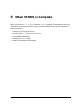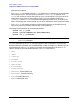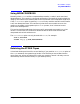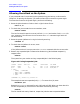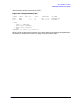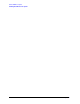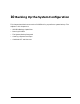STORE and TurboSTORE/iX Products Manual (B5151-90003)
146 Chapter9
When STORE is Complete
Allowing Users Back on the System
Allowing Users Back on the System
If you prevented users from accessing the system during your backup, as discussed in
Chapter 4, "Preparing the System," you need to allow users to access the system again.
To allow users access to the system again, perform the following:
1. Reset the job and sessions limits to their original values. Enter:
:LIMIT nn,nn
2. To check that you've used the correct numbers, enter:
:SHOWJOB STATUS
The last line should report the correct job limit (JLIMIT) and session limit (SLIMIT) for
your computer. If the values are incorrect enter the LIMIT command again with the
corrected values.
3. Reset the system jobfence to its original value by entering:
:JOBFENCE nn
4. To check that the jobfence is correct, enter:
:SHOWJOB STATUS
If the jobfence value is incorrect, enter the JOBFENCE command with the correct value.
5. Restart any suspended jobs. To determine whether any jobs had been temporarily
stopped, enter:
:SHOWJOB
The system lists your session and any suspended jobs in the following way:
Figure 9-2. Listing Suspended Jobs
JOBNUM STATE IPRI JIN JLIST INTRODUCED JOB NAME
#S185 EXEC 20 20 FRI 1:03P OPERATOR.SYS
#J17 SUSP 10S PP FRI 5:02P AJOB,MRS.T
2 JOBS:
0 INTRO; 0 SCHEDULED
0 WAIT; INCL 0 DEFERRED
1 EXEC; INCL 1 SESSIONS
1 SUSP
JOBFENCE= nn; JLIMIT= nn; SLIMIT= nn
The example shows one suspended job (#J17). To restart that job, enter:
:RESUMEJOB #J17
Repeat the RESUMEJOB command for each job listed as SUSP. When you have done this
for each suspended job, check that all have been restarted by entering:
:SHOWJOB
The list should look nearly identical, except that jobs that were suspended before