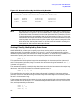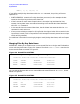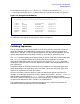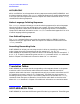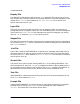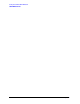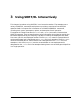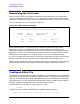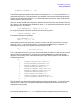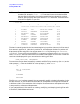SORT-MERGE/XL General User's Guide (32650-90883)
Chapter 3 29
Using SORT/XL Interactively
Creating an Editor File
© HEWLETT-PACKARD CO. 1985
/
The following example shows how to create a file named EMPLOYEE using the EDIT/V SET
command tab function. The tab locations you establish can then be used to designate the
location of key data items with the >KEY command when sorting files. Tabs automatically
align the data in the file for you.
After you access the EDIT/V subsystem, establish the tab character and the tabs for file to
be created. In this example the exclamation point (!) is used as the tab character and the
tabs are set at 12, 23, and 42:
/SET TABCHAR="!", TABS=(12, 23, 42)
To verify that the tab character and tabs are set correctly, enter:
/VERIFY TABCHAR, TABS
The system displays the message:
TAB CHARACTER = "!"
TABS = ( 12, 23, 42)
After establishing the tab character and tabs, create a new file using EDIT/V. To do so,
enter an A (for ADD) at the slash prompt (/) and press the
Return key. In response, a 1
followed by a blinking cursor appears on the terminal screen:
/A
1 _ (blinking cursor)
The 1 represents the first line in your file and indicates the editor is ready for you to enter
data. As each line becomes full, or when you press the Return key, a new line number
appears. The blinking cursor indicates where you begin entering data. Enter the data in
the following format:
/A
1 FISHER!TOM!SHIPPING CLERK!7309
2 TAYLOR!HEATHER!SECRETARY!7272
3 ANDERSON!MARY!ACCOUNTANT!6345
4 LANGE!ROBERT!ENGINEER!3235
5 ANDERSON!CHARLES!SALES REP!3456
6 ANDERSON!CHARLES!PRESIDENT!0247
7 ZIMMER!ANDREW!ENGINEER!5739
8 SMITH!HOWARD!DESIGNER!6794
9 CARLSON!ROBERTA!TREASURER!3586
10 JOHNSON!FRANCES!RECEPTIONIST!7943
11 //
Tell the system you are finished adding data by entering two slashes (//) as the first two
characters on a new line. The system responds by displaying three dots and then the
subsystem slash prompt:
...
/
At the slash prompt enter LIST ALL to display the data aligned using the tabs you set.