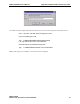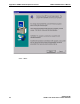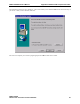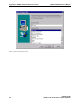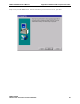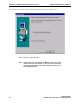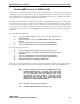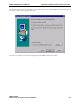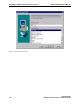ODBCLINK/SE Reference Manual (36217-90410)
ODBCLink/SE Reference Manual Appendix D ODBCLink/SE Companion Product
ODBCLink/SE
©M.B. Foster Associates Limited 1995-2000 97
Installing MBF-Console for ODBCLink/SE
In order to test the console product, M. B. Foster has set up an environment where you can run a second listener while
still keeping any older version still running. This is accomplished by utilizing a second socket identifier. This will
give an opportunity to test out the new version and to evaluate the MBFConsole product. The MBFConsole product
will not work with versions of ODBCLink/SE older then version E.57.
The following are instructions for installing the current version of the ODBCLink/SE software, F.00. The material
may come from one of two sources; on tape directly from M B Foster or through the M B Foster web site. When you
receive the file from the web site it will be in a single compressed file. This file will contain the 32-bit client, the
console client, and the host files for both MPE and Unix and command files to help do the install. This file is a self-
extracting zip file. Create a new directory called MBFOSTER to be used for the file extract. This can be done using
MS Explorer.
If you are installing on an MPE host:
⊗ Use your terminal emulator to log on to your host and log on as
MANAGER.SYS..
⊗ You will be creating a new group MBFOSTER.SYS that will contain the
host files.
⊗ If your are using Reflection, execute the RCL file UPLOAD3K.RCL.
⊗ If your are running Minisoft, execute the script file UPLOAD3K.S92
If you are installing on an Unix host
⊗ Use your terminal emulator to log on to your host and log on as root
⊗ You will be creating a new directory /opt/mbfoster/odbcse that will contain
the host files.
⊗ If your are using Reflection, execute the RCL file UPLOADUX.RCL.
⊗ If your are running Minisoft, execute the script file UPLOADUX.S92
⊗ Follow the instructions for installing the ODBC client.
⊗ Follow the instructions for installing the MBFConsole.
When a tape is received all the files will be on the tape. Follow the instructions for restoring the tape. You will restore
the host files and then follow the instructions for downloading and installing the ODBC client and MBFConsole.
Note: If you are installing a demo version of MBF-Console, enter
c:\mbfoster\democons.exe. The demo version will remain
active for 45 days after it has been installed. A demo version
can be downloaded from the MBFoster web page,
www.mbfoster.com, under Products. The demo version
obtained from the web page can be installed by running
democons.exe from the Run option of the Windows 95,
Windows 98 or Windows NT Start button.
Select: Start, Run. The Run window is displayed.
Type: C:\MBFOSTER\ODBCCONS.EXE and press OK