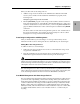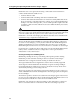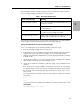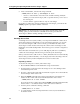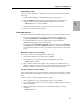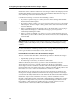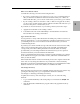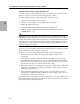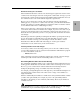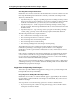Legato NetWorker ClientPak and Storage Node Installation Guide
48
Configuring and Operating NetWorker Autochanger Support
3
Labeling an Autochanger Volume with Barcodes
A volume must have a volume label, but it does not require a barcode label. Use the
Jukeboxes resource to associate barcode labels with your volumes.
To label NetWorker volumes with barcode labels, follow these steps:
1. Apply the barcode labels to your volumes.
2. Place the volumes with the barcode labels in the autochanger.
3. Display the Jukeboxes resource.
4. Set the Barcode Reader and Match Barcode Labels fields to Yes.
5. Label the volumes using either the NetWorker Administrator program or
: NSRJB;info=” -L”
Important: Do not use identical barcode labels for any of your NetWorker volumes.
Using identical labels defeats the purpose of using barcode labels. If you try to label a
second volume with an identical barcode label and you enabled Match Barcode Labels
in the Jukeboxes resource, NetWorker displays an error message and does not allow
you to label the second volume. To correct the problem, apply a different label and
begin the labeling process again.
If you choose not to match the volume label to the barcode label, you should create and
attach volume labels to the outside of your media.
If you choose not to have the labels match, label the volumes in this manner:
1. Attach all the barcode labels to the media, then load the volumes in the
autochanger.
2. In the Jukeboxes resource, set the Barcode Reader attribute to Yes, and set the
Match Barcode Labels attribute to No. If you set both Barcode Reader and Match
Barcode Labels to Yes and you forget to attach a barcode label, you receive an error
message that says there is no barcode label for that volume.
3. Begin the labeling process. NetWorker uses the next available label from the label
template for the volume name. NetWorker labels the volumes and records both
labels in the media database.
4. After NetWorker completes the labeling process, open the Volumes resource to
determine the volume label and barcode label for each volume. Create your own
volume labels to attach to the volumes.
Use the information in the Volumes resource to match the correct volume labels to the
barcode labels. This is the easiest way to make sure that you attach the correct volume
labels to the volumes with barcode labels.