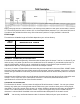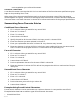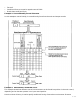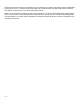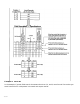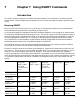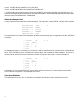HP RPG/iX Utilities Reference Manual (30318-90006)
3-54
not changed when you use forced characters.
Column 19: Continuation
A non-blank character here says that this line is a continuation of the force character specifications group
begun on the preceding line or lines.
When several force character specifications apply to the same 1-character control field, they must be
entered together as a group. The first line of the group must have a blank in column 19 and all subsequent
lines must have a non-blank character in column 19 to indicate continuation of the group of specifications.
Summarizing Force Character Entries
Conditional Force Character
1 Fill in columns 1-6 as you would for any control field.
2 Enter an F in column 7.
3 Enter C in column 8.
4 Leave columns 9-12 blank.
5 Specify the position of the control field in the input record in columns 13-16.
6 Enter the character you want replaced in column 17.
7 Enter your replacement character in column 18. Any character may be used.
8 Place any character in column 19 if this is the 2nd or more conditional force on the same control
field. This will tell the program that this is a continuation of the preceding line.
Force-all Character
1 Fill in columns 1-6 as you would for any control field.
2 Enter an F in column 7.
3 Enter C in column 8.
4 Leave columns 9-17 blank.
5 Put the replacement character for the control field in column 18.
6 Place any character in column 19. This will tell the program that this is a continuation of the pre-
ceding line.
Unconditional Force Character
1 Fill in columns 1-6 as you would for any control field.
2 Enter an F in column 7.
3 Enter a C in column 8.
4 Leave columns 9-17 blank.
5 Put the character you are forcing in column 18.
6 Leave column 19 blank.
Examples Using Forced Control Characters
Forced control characters can be used to add to or replace a character in a one-position control field.
Examples below show how to code four types of forced control characters:
• Unconditional force.