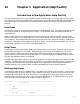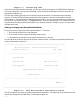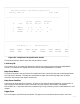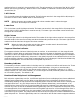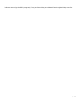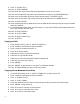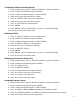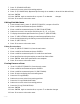HP RPG/iX Utilities Reference Manual (30318-90006)
4- 281
Creating a Field in an Existing Form
1 From the main menu, press f1 (SELECT FRMS FIL) to open a forms file.
2 Enter a valid forms filename and press ENTER .
3 Enter a valid form name and press f1 (EDIT FORM).
4 Position the cursor where the field is to begin.
5 Press f1 (CREATE FIELD) to create a new field.
6 Position the cursor where the field is to end.
7 Press f2 (STOP FIELD) to end the field.
8 Press ENTER .
9 Press ENTER again to save the form, or press f7 to abandon changes.
10 Press f8 to return to the main menu.
Deleting a Field
1 Press f1 (SELECT FRMS FIL) from the main menu.
2 Enter a valid forms filename and press ENTER .
3 Enter a valid form name and press f1 (EDIT FORM).
4 Press f8 (SWITCH MENU) to change menus.
5 Position the cursor in the field to be deleted.
6 Press f3 (DELETE FIELD).
7 Press ENTER
8 Press ENTER again to save the form, or press f7 to abandon changes.
9 Press f8 to return to the main menu.
Deleting a Form from a Forms File
1 From the main menu, press f1 (SELECT FRMS FIL) to open a forms file.
2 Enter a valid forms filename and press ENTER .
3 Press f7 (FORM UTILS).
4 Press f3 (DELETE FORM).
5 Enter the name of the form and press ENTER .
6 Press f8 to return to the form utilities menu.
7 Press f8 to return to the edit menu.
8 Press f8 to return to the main menu.
Drawing Lines on a Form
1 From the main menu, press f1 (SELECT FRMS FIL) to open a forms file.
2 Enter a valid forms filename and press ENTER .
3 Enter a valid form name and press f1 (EDIT FORM).
4 Press f8 (SWITCH MENU) twice to display the line drawing menu.
5 Press f3 (HORIZON SINGLE) or (VERTICAL SINGLE) to set the correct line type.
6 Position the cursor at the line's starting position.