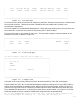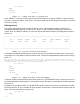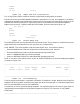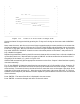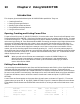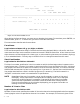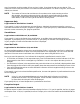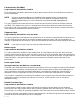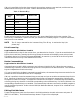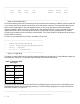HP RPG/iX Utilities Reference Manual (30318-90006)
1- 253
| |
| EDIT EDT FORM EDT FLD SWITCH PREV PAG NEXT PAG FORM MAIN|
| FORM ATTRIB ATTRIB LST FMT FRM LIST FRM LIST UTILS MENU|
| |
| |
_____________________________________________________________________________________
Figure 1-4. The Edit Menu
From here you can select the functions for designing a new form, editing an existing form, or selecting the
form utilities functions. These keys and their related functions are explained in chapter 2 and
summarized in appendix B.
The cursor appears in the field beside Selected form:. When editing an existing form, you must enter the
form name here. Leave this entry blank for now, and press f1 (EDIT FORM).
The top of the screen is clear except for the cursor. The keys used to design a new form appear at the
bottom of the screen, as shown in Figure 1-5.
_______________________________________________________________________________________
| |
| START STOP CENTER REFRESH SWITCH|
| FIELD FIELD LINE MENU |
| |
| |
_______________________________________________________________________________________
Figure 1-5. Form Design Keys
You can now begin to draw the form in Figure 1-6.
_____________________________________________________________
| |
| SOC. SEC. NO. |
| NAME |
| ADDRESS |
| |
| ZIP CODE PHONE NO. |
| |
| |
_____________________________________________________________
Figure 1-6. A Sample Form
Using the cursor control keys, position the cursor where the label SOC. SEC. NO. should begin.
Type the label SOC. SEC. NO. Create the field beside the label by pressing the f1 key (START FIELD)
and by using the space bar to extend the field. When the field is the same length as that in Figure 1-6,
press the f2 key (STOP FIELD). Follow this procedure with the other labels and their fields until your
form resembles the sample form. If one field is created directly under another, as in Figure 1-6, the two
fields may appear to be one. However, SIGEDITOR recognizes them as separate fields.
The f3 key (CENTER LINE) centers a line of the form. Position the cursor anywhere on the
social security number line and press f3 . Your form looks like Figure 1-7.