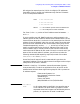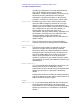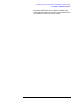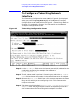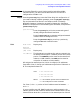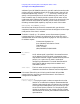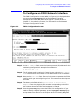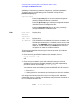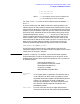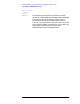HP e3000/iX Network Planning and Configuration Guide (36922-90037)
Chapter 6 101
Configuring a LAN, Token Ring, FDDI, 100VG-AnyLAN, 100Base-T Node
To Configure an FDDI Network Interface
To Configure an FDDI Network Interface
The FDDI Configuration screen (#201) in Figure 6-4 is displayed when
you press the
[Config Network] key at the Network Transport
Configuration screen (#42) with an NI type of 7 (FDDI). Refer to
Chapter 5, “Introductory Screens,” for information on the Network
Transport Configuration screen.
Figure 6-4 FDDI Configuration Screen
Step 1. In the IP address field, enter the internet protocol (IP) address for the
node being configured. An example of an address is
C 192.191.191 009.
Step 2. The IP subnet mask is optional. If entering one, tab to the IP subnet
mask field and enter the number in the same format as an IP address.
Step 3. Move to the Link name field. Enter a link name to represent the FDDI
card for which you are configuring a link. This name must be unique to
the node.
Step 4. Tab down to the field called Physical Path of FDDI Device
Adapter. Enter the physical path number corresponding to the SPU
slot number where the FDDI device adapter is located.
Step 5. Press the
[Save Data] key to save the FDDI link configuration. If you
need to identify neighbor gateways, press the
[Neighbor Gateways] key
and proceed to the section in the chapter called “To Identify Neighbor