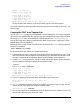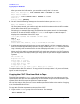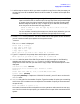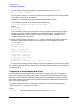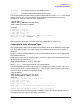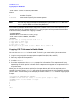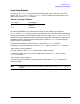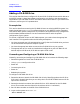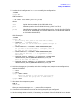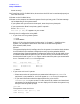HP e3000 MPE/iX Release 6.5 System Software Maintenance Manual (30216-90325)
278 AppendixE
CD-ROM Resources
Adding a CD-ROM Drive
Adding a CD-ROM Drive
This section describes how to configure HP-IB and SCSI CD-ROM drives as disk devices to
an MPE/iX system. It describes software configuration only. Refer to the documentation
supplied with your CD-ROM drive for information about the hardware. If you need further
assistance, contact your HP representative.
Prerequisites
This section describes connecting the CD-ROM drives to an existing MPE/iX system. You
need to know how to use SYSGEN to configure devices on your MPE/iX system. Complete
information about system configuration is provided in the System Start-up, Configuration
and Shutdown Reference Manual. You also need to be familiar with the specific
configuration of your system.
To connect a CD-ROM drive to an HP 3000 computer, you need to have the appropriate
card installed. This Appendix makes the following assumptions:
• You have contacted your HP representative to verify that the CD-ROM drive you have
can be connected to the specific computer system.
• You have the appropriate cables to connect the CD-ROM drive to your system.
• The appropriate card or cards are installed and configured on your HP 3000. HP-IB
devices require HP-IB cards; SCSI devices require SCSI cards.
Connecting and Configuring a CD-ROM Disk Drive
Generally, connecting and configuring a CD-ROM disk drive involves the following steps:
• Determining where to install the CD-ROM drive
• Using SYSGEN to configure the drive
• Power Off
• Connecting the drive
• Power On
• Rebooting the system
To configure a CD-ROM disk drive:
1. Determine where to attach the CD-ROM disk drive by identifying where the HP-IB or
SCSI card is located. Note that you can daisy-chain an HP-IB CD-ROM onto an HP-IB
tape drive or disk drive.
2. Determine the device number (also called HP-IB or SCSI address) for the CD-ROM
drive. (The number must be unique for the cable to which it is attached.)
3. Set the device number on the back of the CD-ROM drive.
4. Log on to the system as MANAGER.SYS:
:HELLO MANAGER.SYS