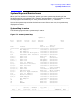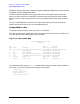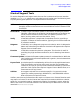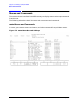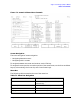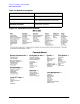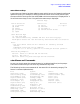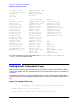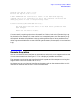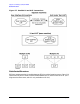HP e3000 MPE/iX Release 6.5 System Software Maintenance Manual (30216-90325)
172 Chapter7
Support Tools Manager (STM) for MPE/iX
System Map and Device Icons
Navigation of the system map is done by using the Up/Down/Left/Right arrow keys and the
Prev/Next or Page Up/Page Down keys.
To select a specific device for testing, place the cursor on the specific device and press
Return; all other devices are unselected. (To select a device and leave all other selected
devices in their current state, place the cursor on the specific device and press the space
bar.):
You can use the TAB key to activate a pull down menu which allows you to select the
specific tool that you want to run on the selected device(s).
System Map in cstm
To display the system map in cstm, enter the map command.
The cstm system map is almost identical to the mstm system map. The main difference is
that cstm provides each device with a device number:
Figure 7-2. cstm System Map
/usr/sbin/stm/ui/bin/stm
hpdst199
Dev Last Last Op
Num Path Product Active Tool Status
=== =========== ========================= =========== ==================
1 8 Bus Adapter Information Successful
2 8/0 Bus Adapter Information Successful
3 8/0/0 NIO Terminal Multiplexor Information Successful
4 8/4 Fast/Wide SCSI Interface Information Successful
5 8/4.3.0 SCSI Disk Exercise Aborted
6 8/4.4.0 SCSI Disk Verify Successful
.
.
.
You select devices by using the select command with a device number or path modifier. A
minus sign (-) in front of a parameter unselects it. Examples:
select device 1
select path 8/4.4.0
select device -1
select path -8/4.4.0