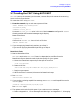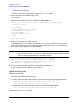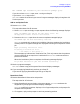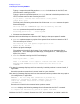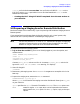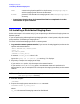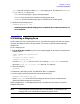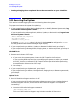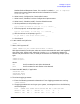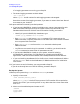HP e3000 MPE/iX Release 6.5 System Software Maintenance Manual (30216-90325)
Chapter 5 123
Modifying Your System
5.7 Creating the CSLT Using AUTOINST
Was a SUBSYS tape included in your installation package (y/n)?
If you do not have a SUBSYS tape, enter N and go to Step 14.
If you have a SUBSYS tape, enter Y.
AUTOINST creates the accounting structure. Progress messages display throughout this
5 minute process
Add-on and Update Tasks
12.Restore SUBSYS files.
This step takes about 20–45 minutes.
a. Mount SUBSYS tape and reply to tape requests when the following message displays:
Mount the SUBSYS tape and put the tape drive online. The
HP-Supported software files will be restored.
b. Dismount the SUBSYS tape when the restore complete message displays:
The SUBSYS tape has been successfully restored.
AUTOINST automatically streams the installation jobs that complete the installation
of most products. Progress messages are displayed indicating the completion of each
job:
Begin processing installation files.
Processing n installation files.
. . . * the number of dots equals n *
The message may indicate zero installation files. This only means that the products
you are installing do not require an installation file. AUTOINST continues with the
product installation.
When the installation jobs are complete, the following message displays:
All product installation jobs were streamed successfully.
13.Monitor progress messages.
AUTOINST creates a copy of the system libraries and displays messages.
14.If you are applying PowerPatch patches, go to Step 15.
If you are not applying PowerPatch patches, go to Step 16.
PowerPatch Tasks
15.Restore PowerPatch information and patches.
The step takes 20–45 minutes.
a. Mount PowerPatch tape and reply to the tape request. AUTOINST evaluates the
staged library and program files and displays messages.
AUTOINST qualifies the patches, displays a list of approved patches, and prompts for
acceptance of the patches.
b. If it appears, reply to the prompt to continue processing patches.