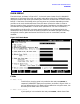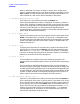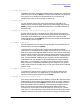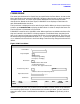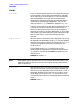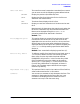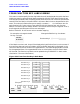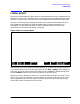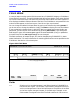HP Data Entry and Forms Management System (VPLUS) Reference Manual (32209-90024)
92 Chapter3
INTRODUCTION TO FORMS DESIGN
MAIN MENU
Menu is displayed. This menu, as shown in Figure 3-24., allows you to
specify a save field description. If you want to modify a save field, you use
PREV or NEXT to locate the particular Save Field Menu specification. For
more information, refer to the "Save Fields Menu" description.
T--Terminal/Language Selection Menu
If you specify
T in the selection box and press ENTER, the
Terminal/Language Selection Menu is displayed. This menu, as shown in
Figure 3-31., allows you to specify the terminal or set of terminals as well
as the native language (if utilizing Native Language Support) with which
the forms file will be used. For more information regarding Native
Language Support, see Section 8. (Refer to "Terminal/Language Selection
Menu" below for detailed information.)
G--Go to Globals Menu
Type
G in the selection box, but do not specify a form or field name. Press
ENTER. The Globals Menu, as shown in Figure 3-26., is displayed so you
can make changes to the global characteristics of the forms file. It provides
access to the Data Type Conversions Menu. (Refer to "Globals Menu" for
detailed information.)
G--OR Go to form
To display the Form Menu for a specific form, type G in the selection box,
specify the form name, and press
ENTER. (You can also locate the Forms
Menu with PREV FORM or NEXT FORM. When the Form Menu is displayed,
you can then change any specification on the menu. (Refer to "Form Menu"
below for a discussion of the form description.)
G--OR Go to field
The Field Menu for a specific field can be located by typing G in the
selection boxes then specifying both the form and field name, and pressing
ENTER.
You can display or change field descriptions either on the Field Menu or
directly during the form layout. The field attributes (except for length and
number) and processing specifications can be entered and changed directly
on the Field Menu. Any new fields are added, existing fields deleted, or the
number or length of fields are changed by changing the form layout. (For
details, refer to the "Ease of Forms Design" discussion earlier.)
L--List Forms File OR List form
Type an
L in the selection box, specify the form name and press ENTER to
print a description of any form in your forms file. If you want to list all the
forms in the file with a description of the file in general, simply type
L but
do not specify a form name. Press
ENTER. Refer to the example listing in
Figure 3-13. The listings are printed on the standard list device (;DEV=LP,
usually, the line printer) if there is no overriding MPE :FILE command.
Consult Appendix E for information on the file equations and the JCW
that VPLUS uses when listing forms files.