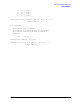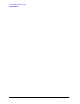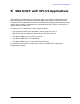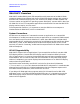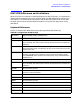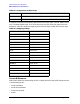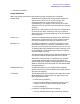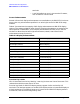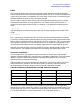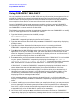HP Data Entry and Forms Management System (VPLUS) Reference Manual (32209-90024)
640 AppendixK
SNA DHCF with VPLUS Applications
Using FORMSPEC With DHCF
Using FORMSPEC With DHCF
You can compile a forms file for an IBM 3270 and any HP terminal that supports VPLUS
on MPE/V or MPE/XL by selecting the desired terminals from the Terminal/Language
Selection Menu and ensuring that the forms file adheres to IBM 3270 requirements. You
must compile a forms file for at least one HP terminal as well as an IBM 3270.
Certain FORMSPEC block-mode components prohibit you from running FORMSPEC
interactively on an IBM 3270 display station while using SNA DHCF. However, you can
use FORMSPEC in batch mode on an IBM 3270.
The following procedure provides a hypothetical example that uses FORMSPEC to modify
a VPLUS form application for an SNA DHCF session.
1. Type the following command at the MPE prompt:
RUN FORMSPEC.PUB.SYS
FORMSPEC responds by displaying the Forms File menu.
2. Type the desired forms file name and press
Enter. FORMSPEC responds by displaying
the Main menu.
3. Type T at the Enter Selection field where the cursor is currently positioned.
FORMSPEC responds by displaying the Terminal/Language Selection menu.
4. Type X beside the IBM 3270 field and at least one HP field as shown below. Even if your
application is strictly for the IBM 3270, you must also select an HP terminal on this
menu for diagnostic purposes. This enables you to display a form on an HP terminal if
you are unable to display the form on an IBM 3270.
5. Press
Enter after you have selected the desired terminals. If SNA DHCF is not installed
on your system, FORMSPEC responds by displaying the message, SNA DHCF not
installed; necessary to compile for IBM 3270. You must then either remove the
IBM 3270 selection or make sure that SNA DHCF is installed on your system.
If SNA DHCF is installed, FORMSPEC responds by displaying the Globals menu as
shown below. Note that the Window Display Line shows the default of 24 lines.
6. Change the number of the Window Display Line field to either 0 (no window line), 1
(window line at top line of screen), or 22 (window line at line 22 above labels). If you
inadvertently press
Enter without changing this field, FORMPSEC responds by
displaying the error message shown below.
If this message appears, correct the error by specifying 0, 1, or 22 for the Window
Display Line field and press
Enter. FORMSPEC responds by displaying the Save Field
menu.
7. Create or modify one or more forms. When you compile the form(s), you may encounter
an error message. The following example shows one of the possible error messages for
form "XYZ", which involves the attribute byte explained earlier in this appendix. (Refer
to appendix B for a list of SNA DHCF-specific error messages.)
8. Go to form "XYZ" and press
Enter to determine the nature of the error. FORMSPEC
responds by displaying an explanatory message about the error and positions the cursor