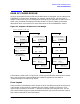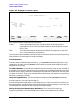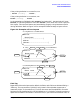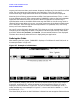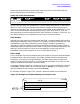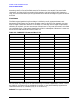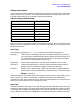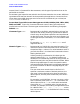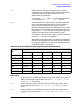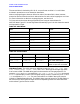HP Data Entry and Forms Management System (VPLUS) Reference Manual (32209-90024)
64 Chapter3
INTRODUCTION TO FORMS DESIGN
EASE OF FORMS DESIGN
tag may not have more than one character. However, the field tag is also used for the field
name. You may change any field name on the Field Menu. Thus, you can give a
one-character tag a longer field name when the Field Menu for the field is displayed.
Note that for the field tag, uppercase letters differ from lowercase letters. Thus, f1 and F1
are two different tags. All other names used by FORMSPEC make no distinction between
uppercase and lowercase letters, but shift all letters to uppercase. Since each tag is
upshifted when used as the default field name, tags that differ on the form may result in
identical field names. When this occurs, you must rename one of the identical field names
on a Field Menu. Each field tag must be unique before it is upshifted, thus, a form may
have up to 52 one-character fields.
You can fill up the field with dots (periods). This gives you a visual representation of field
size while you are designing the field. Using dots in the field is particularly useful when
the field is delimited by
ESCAPE [ and ESCAPE ] since these delimiters are not displayed.
The dots do not show up when the form is displayed by the application.
Defining the Fields
After defining the form layout, FORMSPEC displays a Field Menu for each field, such as
the example shown in Figure 3-7.
Figure 3-7. Example of a Field Menu
Each Field Menu displays the portion of the form containing the current field. Compare
Figure 3-5. and Figure 3-7.; notice the portion of the form layout of Figure 3-7. that is
displayed in the Field Menu in Figure 3-5. The current field is indicated by a caret (^)
under the field tag. In the example in Figure 3-7., the current field is labeled Date: with
the field tag of ordate.
The information you enter on the Field Menu is divided into two categories: field attributes