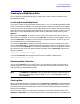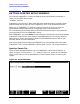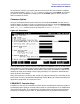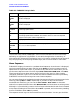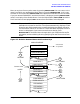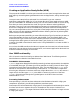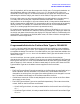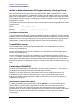HP Data Entry and Forms Management System (VPLUS) Reference Manual (32209-90024)
Chapter 3 59
INTRODUCTION TO FORMS DESIGN
GETTING STARTED WITH FORMSPEC
VPLUS, by default, will format date output with 2-digit years. To change the behavior as
described above, define a JCW called VSETNEXTCENTURY and set bit 15 to 1 (bits are
numbered from 0 through 15). It should be noted that this option will be active for fields
wide enough to hold the 4-digit year date. For other fields, 2-digit years will be used.
Existing 2-digit years can be interpreted differently to handle dates in the next century.
Currently VPLUS handles year components 00-99 as 1900-1999. This scheme of
interpretation can be changed. In the new scheme, 00-49 is interpreted as 2000-2049 and
50-99 is interpreted as 1950-1999. This interpretation will be valid through all processing
done by VPLUS. For example, this scheme will allow the user to enter 02/29/00 (MDY
order) in an existing application and have it processed correctly.
To invoke the above method of date interpretation, define a JCW called VSETNEXTCENTURY
and set bit 14 to 1. Note that this method is used for processing only 2-digit year dates and
not 4-digit year dates. Note also that the display of 2-digit year dates is not affected by this
enhancement. This means that 12/11/10 (MDY order) can refer to 1910 in one application
and 2010 in another application.
NOTE
When defining the JCW VSETNEXTCENTURY, set all unused bits to 0.
Programmable Defaults for Field and Data Types in FORMSPEC
FORMSPEC version B.06.07 has been enhanced to provide the capability to set the default
Field Type and Data Type of a form. This capability can be used to reduce the time taken
to complete the design of a new form. Two new fields for user input have been added to the
Form Menu screen of FORMSPEC. One is for the default Field Type, and the other is for the
default Data Type.
On the Form Menu, the user typically specifies the name of the form and other
characteristics of the form. In addition now, the user can specify the default Field Type and
Data Type for the form. For a list of the allowable values for the Field Type and Data Type,
refer to chapter 2 of this manual. All fields created newly for the form will have the Field
Type and Data Type set to the default values supplied on the Form Menu.
Notes
• The Field Type and Data Type values supplied on the Form Menu are applicable only to
fields created for the form thereafter. This means that if these default values are
changed for an existing form, the types of the existing fields are not changed. For a new
form, the default values apply to all the fields created for the form.
• Cloned forms have their screen already designed; hence, the values on the Form Menu
do not apply to such forms.
• The Field Type and Data Type can be specified independently. This means that either,
or both, fields on the Form Menu can be blank.
— If the Field Type is blank, all newly created fields for the form will have a Field Type
of “O.”
— If the Data Type is blank, all newly created fields for the form will have a Data Type
of “CHAR.”