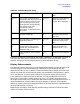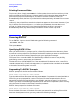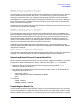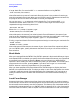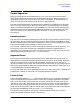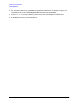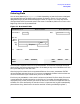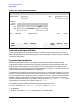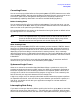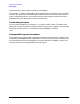HP Data Entry and Forms Management System (VPLUS) Reference Manual (32209-90024)
48 Chapter2
Entering Data with ENTRY
Entering Data
Figure 2-2. Fields without Brackets
Optional and Required Fields
Fields can be defined as required or optional. If a field is required and you do not key in
data, ENTRY detects an error and displays an error message. If a field is optional, ENTRY
accepts an empty field.
Program-Generated Data
When you press Enter, ENTRY can assign values to certain fields in the form if the
appropriate processing specifications have been supplied during forms design. With the
appropriate processing specifications, ENTRY can calculate values from data that you
have entered. It can also move values from other fields in this form or another form or can
specify actual values to be displayed in these fields.
For example, you might enter the quantity, the unit price, and the part number of an item.
ENTRY uses these values to calculate the net price for this line of the order and, when you
are in Browse mode, will display the price in a field on the form. Figure 2-6 illustrates this
example. Another application for these calculations is that you could enter a value that
ENTRY automatically edits. For example, a date you enter as September 15, 1989 could
be displayed in the same (or a different) field as 9/15/89.
The following steps provide an example of assigning values to fields.
1. Key in values for QTY, PART NO., DESCRIPTION and UNIT PRICE.
2. Press
Enter.
3. ENTRY calculates NET PRICE and displays it in Browse mode.
HEAD
FORM
REFRESH
NEXT
BROUSE
EXIT
FORMSPEC v.uu.ff Batch Record #4 Mode: COLLECT
100001Order Number:
04/02/98
Date:
SHIP TO:
QTY PART NO. DESCRIPTION UNIT TOTAL
Name
State
Telephone
Address
City
Zip
PRINT
FORM