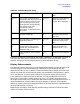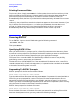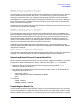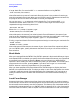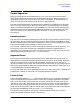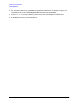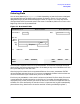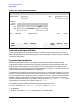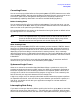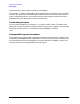HP Data Entry and Forms Management System (VPLUS) Reference Manual (32209-90024)
44 Chapter2
Entering Data with ENTRY
Running ENTRY
a larger batch file, first use the MPE :FILE command before running ENTRY:
:FILE
filename;
DISC
=numrec
where filename is the name of a new batch file and numrec is the number of records you
want the new batch file to have. When you run ENTRY, specify *filename as the batch file;
the program will build it with the number of records you requested.
You can also use FCOPY to enlarge an existing batch file. First issue the MPE :FILE
command as shown above. Then run FCOPY to build a new, larger file of the size you
requested and copy the existing data into it:
:RUN FCOPY.PUB.SYS
When the FCOPY prompt (>) appears, type:
>FROM=
oldname
;TO=
*filename
;NEW
where oldname is the name of your existing batch file and filename is the name of your
new, larger file. Remember to include the asterisk; otherwise, the new file will not be larger
than the old one. After the prompt reappears, type EXIT and press
Return.
Finally, purge the old batch file from the system and assign its name to your new batch file:
:PURGE
oldname
:RENAME
filename,oldname
where oldname and filename are the names of your old and new files, respectively. When
you run ENTRY again, specify oldname as the batch file, and you can continue entering
data as before.
Block Mode
After you have specified the ENTRY files, ENTRY operates in block mode. When you log on
and request ENTRY, and when you specify the forms and batch file names, your commands
are entered into the system by pressing
Return at the end of each line. When ENTRY
operates in block mode, your data is entered only when you press
Enter. This allows you to
move around on the screen, pressing
Return if you wish, and to type in or correct data.
ENTRY does not receive any keyed data until you press
Enter.
After you have specified the forms and batch files, ENTRY begins to display the forms
defined in the specified forms file. The data you enter in each form displayed on the screen
is stored in separate records of the specified batch file. Subsequently, you can look at or
modify the data stored in the batch file as described in the section entitled "Modifying
Data."
Local Form Storage
Some terminals have a feature that allows forms to be stored locally in terminal memory.
Forms stored in the terminal can be displayed on the screen directly rather than having to
be retrieved from the memory area of the computer. This feature, with look ahead mode, is
automatically activated when you run ENTRY. Refer to appendix G for a list of supported
terminals with this feature; refer to chapter 6 for more information on local form storage.