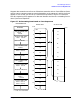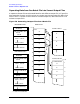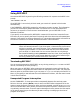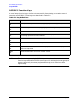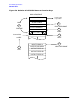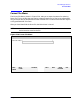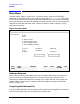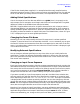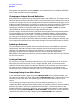HP Data Entry and Forms Management System (VPLUS) Reference Manual (32209-90024)
200 Chapter5
Reformatting Specifications
Main Menu
appropriate changes before pressing ENTER.) Until these menus are validated, REFSPEC
prints a warning when they are displayed.
Changing an Output Record Definition
Every input forms sequence has an associated output record definition. The output record
definition defines how the individual fields or portions of fields from the batch file are to be
written to the output file. You can change some of these field specifications directly on the
freeform Output Record Menu, and others on a particular Output Field Menu. The Output
Field Menus can be located by entering
G in the Main Menu selection box and then
specifying a reformat id and output field name, or by using
NEXT or PREV. An output
record definition can be located only through these function keys.
The basic output record descriptions are entered and changed on the Output Record Menu.
The output fields can be rearranged, new fields or constants added, or existing fields or
constants deleted only on this menu. To change specific field reformatting specifications,
you must go to the Output Field Menu for that field. (For details, refer to the Output
Record Menu and Output Field Menu descriptions below.) After changing a reformat, you
must compile the reformat file to enter these changes in the executable version of the file.
Deleting a Reformat
You can purge an entire reformat with its associated output record definition and field
specifications. Enter
D in the Main Menu selection box and then specify the reformat
identifier that identifies the reformat to be deleted. The reformat specification is not
physically removed from the reformat file, but it can no longer be referenced by
REFORMAT. After deleting a reformat, you must compile the reformat file or the reformat
will still be in the file.
Listing a Reformat
You can print a listing of the entire reformat file or only a single reformat on an off-line
device (usually, the line printer). To list a single reformat, enter
L in the Main Menu
selection box and then specify the reformat identifier for the reformat you want listed. If
you want to list all reformats in the reformat file, simply enter
L in the selection box
without specifying a reformat identifier. Figure 5-12. illustrates the listing of a reformat.
Resuming Design from Main Menu
If you requested the Main Menu by pressing MAIN/RESUME during reformat design, you
can return to the menu you were in by pressing
MAIN/RESUME again. Note that this is the
same key in each case, but it acts differently in the Main Menu than it does in other
menus.
You can also go to the previous menu or the next menu by pressing PREV or NEXT
respectively. When requested from the Main Menu, the previous menu is the one preceding
the menu you were in when you requested the Main Menu, and the next menu is that
following the menu you were in. Similarly, you can request the previous or next reformat
directly by pressing
PREV REFORMAT or NEXT REFORMAT. The previous or next reformat is
relative to the reformat you were designing when
MAIN/RESUME was requested.