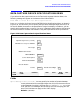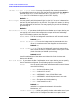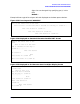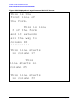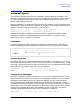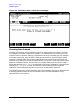HP Data Entry and Forms Management System (VPLUS) Reference Manual (32209-90024)
128 Chapter4
Advanced Forms Design
Entering Processing Specifications
Special Cases
If a processing specification statement line extends to the 80th column, the line is
expanded to two lines when you return to the Field Menu. This may in turn result in
processing specification truncation due to either terminal memory overflow or FORMSPEC
internal buffer overflow.
In nonformatted mode, it is possible to accidentally clear or delete any field attributes with
a key such as CLEAR DISPLAY or DELETE LINE. Doing this is only a problem if the values
for the field attributes have not yet been recorded by pressing
ENTER. To recover, press
REFRESH and then reenter any changed values for the field attributes.
While in the processing specification area of the Field Menu, recovering from accidently
pressing
BREAK or from system problems requires a special recovery procedure. Refer to
Appendix G.
Correcting Existing Specifications
Whenever you return to a Field Menu, the terminal is in formatted mode with the cursor
positioned to the first unprotected field in the upper part of the screen. To change the field
attributes,
TAB to the field you want to change and type in the new value. To change the
processing specifications in the lower part of the screen, you must press
FIELD TOGGLE to
put the terminal in nonformatted mode. The cursor is then positioned to the beginning of
the processing specification area.
If you want to change a field attribute in the upper part of the Field Menu when you are in
the lower part entering processing specifications, you must press
FIELD TOGGLE to return
to formatted mode. The cursor is then positioned at the first unprotected field in the upper
part of the menu, and you can then change the field attributes.