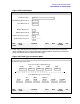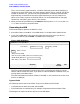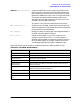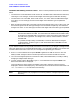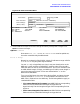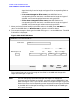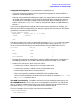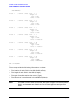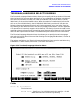HP Data Entry and Forms Management System (VPLUS) Reference Manual (32209-90024)
112 Chapter3
INTRODUCTION TO FORMS DESIGN
USING FORMSPEC TO CREATE AN ARB
The n in the numeric types stands for a number of decimal places. When specifying a
conversion to one of these types, you must replace n with a digit or a. When you set the
number of decimals to a, you are instructing FORMSPEC to determine the decimals
algorithmically on the basis of the source type. Note that you can only select the a
option on this menu, and not on the field menus. For recommendations on data type
conversions, see "Data Types" earlier in this section.
3. When you have set your defaults, press
ENTER andthen press MAIN/RESUME at the SAVE
FIELD Menu to return to the Main Menu.
Generating the ARB
Follow these steps to generate an ARB for a form.
1. At the Main Menu, enter
B for "Go to ARB Menu" in the Main Menu Selection box.
2. In the "Go to ARB Menu" field, enter the name of the form for which you wish to
generate an ARB and press
ENTER. The ARB Menu is displayed.
Figure 3-28. ARB Menu
The form name is displayed in the first field. This is a display-only field: you cannot
select a new form from this menu. If you want to create an ARB for a different form, you
must go back to the Main Menu.
The next field shows the number of fields in the ARB: in this case there are none, since
there is no ARB yet.
Types of Field
An ARB may contain two kinds of field. They are live fields and filler fields.
• Live fields exist on both the screen and the ARB.
• Filler fields exist on the ARB only; for example, alignment and accumulator fields.
The designer can select one of four options on the ARB Menu.
REFRESH
MAIN/
RESUME
EXIT
FORMSPEC v.uu.ff ARB Menu
[
FORM 1
]
Form Name
[]
MOD--Modify ARB field
NO
field(s) in ARB
[
GEN
]
Enter selection
GEN--Generate ARB
RES--Restructure ARB (add, move and delete fields)
DEL--Delete entire ARB