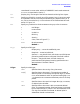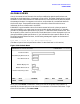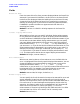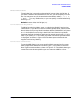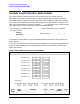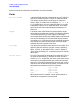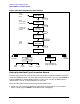HP Data Entry and Forms Management System (VPLUS) Reference Manual (32209-90024)
104 Chapter3
INTRODUCTION TO FORMS DESIGN
GLOBALS MENU
Fields
Head Form Name
Enter the name of the first form you want displayed when the forms file is
executed. If you leave this field blank, the first form in the forms file will
be the first form displayed. Note that adding forms to the forms file may
change the first form. When the forms file is compiled, this name must
identify an existing form. If you enter the name using lowercase letters,
FORMSPEC upshifts the letters to uppercase and then looks for a
matching form name.
Default First form in USASCII collating sequence in the forms file.
($HEAD)
Default Display Enhancement
When defining a form, you can specify individual display enhancements
for any field on the Field Menu. If you do not specify such enhancements
on the Field Menu, FORMSPEC assigns default field enhancements. If you
do not want to use these default display enhancements, you can specify
your own default enhancements here. Enter one or more of the display
enhancement codes (B, H, I, S, U, and 1 - 8) in any combination, or
you can enter NONE if you do not want the fields to be enhanced at all. The
enhancement codes can be entered in any combination, in any order. For
example, for blinking, half bright, underlined, you can specify BHU, HUB,
UBH, and so forth. If you want to remove all display enhancements, enter
NONE. The data capture devices do not support display enhancements.
Default Half bright, Inverse video (HI).
Error Enhancement
When a user entering data on a form makes an error, the field with the
error is highlighted on the form by special display enhancements. You can
change the default error enhancement by entering one or more of the
display enhancement codes (B, H, I, S, U, and 1 - 8) in any
combination, or you can enter NONE if you do not want fields with errors to
be enhanced at all. For example, if you want fields with errors to be
displayed in half bright, underlined, and to blink, enter BHU.
Default Inverse video, full bright, Underline (IU).
Window Display Line
You can specify the line of the terminal screen to be reserved for error and
status messages. Screen lines are numbered from 1 (top) through 24
(bottom). You may enter 0 (zero) if you do not want a window. Note that in
this case no error or status messages are displayed on the form during
execution. Any fields in which errors are detected will still be enhanced
when there is no window line, unless you specify NONE for error
enhancements. If function key labeling on HP 264X terminals is in effect
and a window line of 23 or 24 is chosen, line 22 is actually used.
Default Bottom line (24)